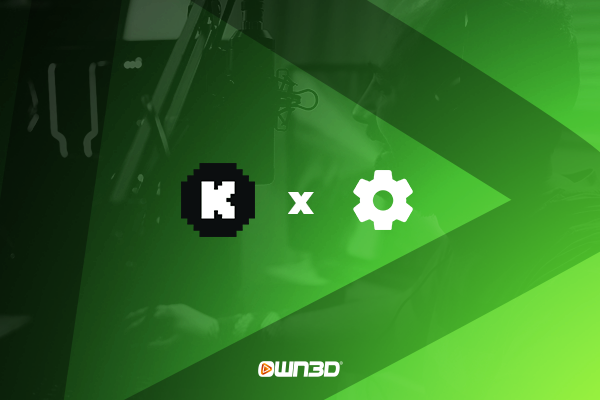Why you should add Kick stream overlays and Kick alerts
Kick stream overlays and alerts offer more than just visual flair – they're powerful tools to enhance your stream content. With Kick overlays and Kick alerts, you can transform your broadcast into an engaging experience that captivates your audience. From eye-catching graphics that elevate your stream's aesthetics to dynamic alerts that acknowledge your community's support, these features help you stand out in the crowded world of streaming. Whether you're looking to establish your brand or foster deeper viewer connections, Kick stream overlays, and alerts provide the means to do so effectively.
How to add overlays and alerts for Kick
In the following, we'll guide you on setting up both of these, including labels and a livechat box, to further emphasize your community's presence. To add alerts, labels, and a chatbox, you'll need an external streaming tool. We'll use BotRix for this purpose, as it was one of the first tools to provide these functions specifically for Kick. So we will start first with setting up BotRix for your Kick stream.
Integrate BotRix into your Kick stream
To enhance your stream with alerts, labels (such as new followers, recent subscribers, etc.), livechat, and other features, you'll need to log into BotRix. This guide will demonstrate how to set up this bot.
Add Kick overlays into OBS Studio
There are several ways to integrate Kick overlays into OBS Studio. That's why OWN3D Moo has created video tutorials that walk you through the process, step by step, demonstrating how to add Kick overlays and intermission banners to OBS Studio.
How to add animated elements
How to add intermission banners
How to add webcam overlays to your OBS
How to integrate browser sources in OBS Studio
Adding most BotRix widgets involves using browser sources. It's a straightforward process:
Step 1
If you want to add your browser sources to a broadcasting tool like OBS Studio, click on the "+" in the "Sources" dock and select "Browser". Name the source and proceed to the settings.
Step 2
In the URL field, paste the browser source link for your alerts, widgets, or livechat box, adjust the appropriate size, and click "OK". That's it - you've successfully added your browser source!
Setup Kick alerts in OBS Studio
If you aim to create interactions or generate genuine waves of excitement, adding alerts to your stream is essential. Kick alerts provide an impressive way to showcase new followers, subscribers, donations, hosts, or gift subs from your Kick community.
In "Alerts", you can directly set up your new Kick alerts and add them as a browser source in your broadcasting tool.
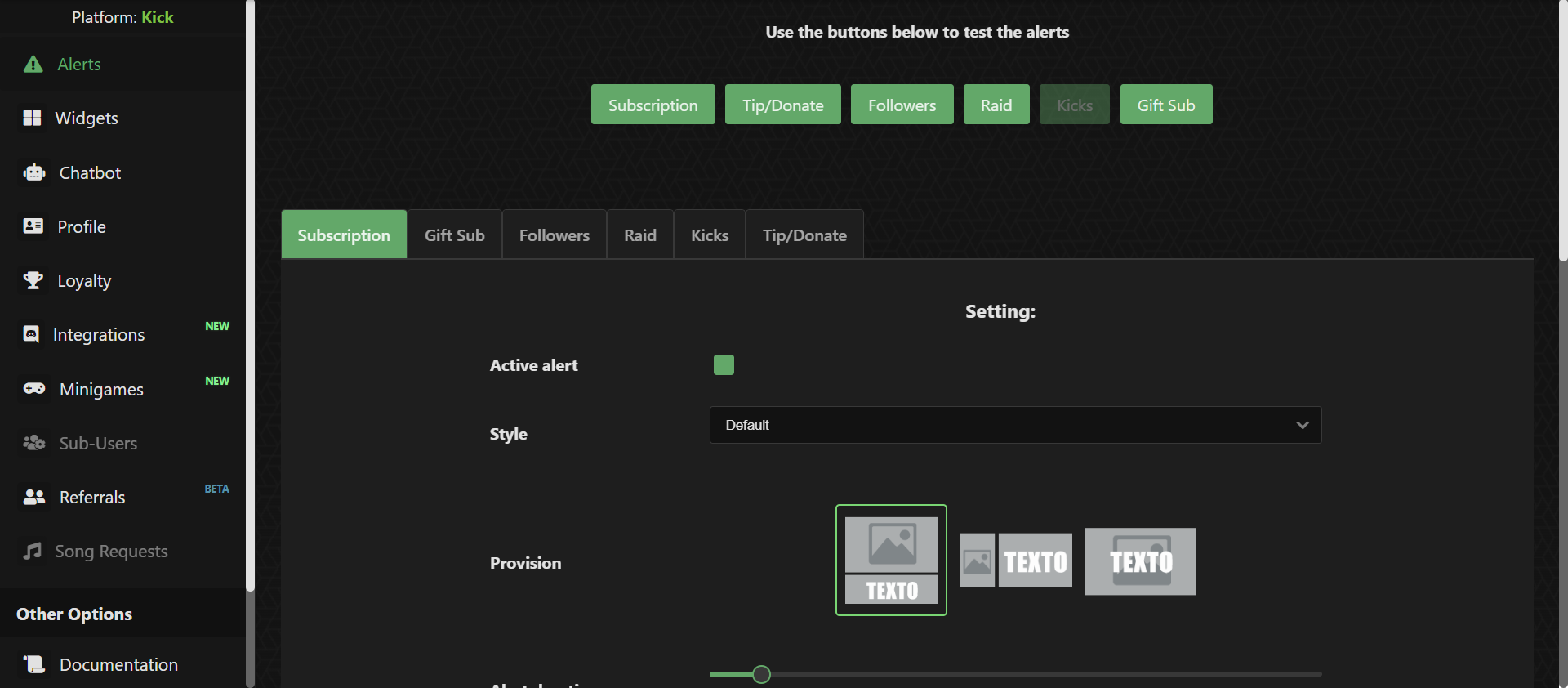
You have a range of customization options at your disposal:
- Under Style and Default, you'll find the familiar settings commonly seen in other tools.
- Within the Provision section, you can specify whether the text should appear below, beside, or in front of the graphic.
- Adjust the Alert Duration to set how long the alert remains visible.
- In the Animation settings, you can choose how the alert animates upon appearing and disappearing.
- Upload your Kick Alert design under the "Image" section, which will be triggered whenever someone performs an action in the stream, such as a new follower, subscriber, or similar event.
- Under "Mode”, you can choose whether to play a sound or use Text-to-Speech (TTS). This option is available for Subscriptions, Bits, and Donations.
- In the "Sound" section, you can play an impressive sound that matches the Alert design. Adjust the volume using the "Volume" setting.
- Lastly, you also have the option to customize the appearance of the alert text. You can adjust colors, font style, size, animation, and content.
Once you've fully configured your alert, you can add it to OBS Studio using the browser
source.
Integrate Kick labels into OBS Studio
Under the "Widgets" section, you'll come across a range of valuable resources for your stream. These include Kick labels (for recent followers, recent subscribers, and more) and the option to configure a livechat box for your stream and create stream goals. Let's walk you through the short process of integrating Kick labels.
Step 1
On this page, you'll see a section labeled "Event Labels." This is where you can edit the latest followers and more.
Step 2
When you click on it, you can customize the appearance of your desired label according to your preferences. Using "Model," you can change the specific label, allowing you to design all the labels just the way you want individually. Once you've completed designing a label, you'll receive a link for the label you're working on. This link needs to be added as a
browser source in OBS Studio.
How to create a Kick livechat box
We’ll show you how to connect with your audience on a whole new level and keep the conversation flowing. Let's dive into the quick steps and bring your streams to life with an active and engaging chatbox.
Step 1
On the Widgets page, you'll also come across the chatbox, which you can integrate into OBS Studio.
Step 2
You'll find numerous options to customize your chat when you select it. Among other things, you can choose which platforms should be displayed in the chatbox. These include Trovo, Twitch, YouTube, and Kick.
Furthermore, you can hide bot messages and commands in the chatbox, adjust its size, and more. Customize your chatbox and then add it to OBS Studio as a
browser source using the widget URL.
Frequently asked questions about Kick overlays and Kick alerts
How can I add my gameplay to my stream overlay?
If you want to add a game to your stream, the most common way is to add a game capture source into OBS Studio. We show you here how to do that. If you want to add your PlayStation, Xbox, or similar, we have some tutorials here to guide you through the setting up process.
The stream overlay is behind my game, what should I do?
Think of your sources like layers in a stack of cards or an onion. The one on top is the most visible, while the bottom is hidden behind the others. If you don't organize them correctly, your webcam might end up hidden behind the gameplay footage, so your viewers can't see it. Remember always to put alerts or labels on top of the overlay to get it right. And make sure the overlay is on top of the gameplay and webcam.
How can I add a webcam to my stream?
If you want to learn how to integrate your webcam into your stream, consider looking at this article.
What are Kick overlays and Kick alerts?
Kick overlays are visual elements that enhance the appearance of your stream, while alerts are notifications that inform you and your viewers about various events during your stream, like new followers, subscribers, donations, and more.
Why should I use Kick overlays and alerts?
Kick overlyas and alerts make your stream visually appealing and interactive. They engage your audience, create a more immersive experience, and help you stand out.
What streaming tools can I use for Kick overlays and Kick alerts?
To stream on Kick, you'll need a broadcasting tool such as OBS Studio, Streamlabs, or other similar programs. These tools enable you to transmit your stream to Kick, Twitch, or other platforms. For widgets such as alerts, labels, or a livechat box, you'll need a streaming tool that can access data from Kick. BotRix is a popular external streaming tool that works seamlessly with Kick. It allows you to add various widgets and alerts.
How do I integrate Kick labels and a livechat box into my stream?
Kick labels and livechat boxes can be integrated using external streaming tools like BotRix. Configure your desired settings within the tool and add the URLs of those widgets as browser sources in your streaming software. You can find the guide on how to do so in this blog article.
What benefits does a livechat box bring to my stream?
Thanks to the chatbox, your community is directly integrated into the stream, and in VODs, you can still see viewers' reactions even if the chat might not be accessible anymore.