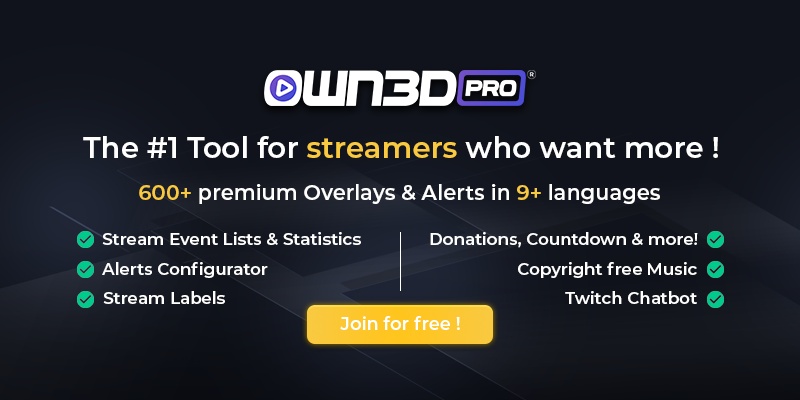1 What is OWN3D Pro?
OWN3D Pro is an extension for OBS that makes it easy to give your stream a new look. You have over 575 high quality overlays and alerts at your disposal that you can install and use with just one click. In addition to the integration of various design elements, OWN3D Pro offers you the possibility to create a Twitch countdown and a donation page. But that's not all. In addition to the features mentioned above, OWN3D Pro also offers the possibility to integrate a chatbox widget and a Twitch chatbot. Furthermore OWN3D Pro contains an integration to OWN3D Music. This allows you to easily add music to your stream without ever having to worry about copyright violations again.
If you are still able to sit up straight now and the many features have not blown you away, then you need to pay close attention again. OWN3D Pro is constantly being updated with new features, overlays and alerts. This allows you to react to current events such as Halloween, Christmas or Easter by changing the entire appearance of your stream with just a few clicks and surprise your viewers.
Other good news is that with OWN3D Pro we are also an official sponsor of OBS Studio. By doing so, we are helping to keep this wonderful open source project running and growing and will continue to support many streamers in the future.
What does OWN3D Pro cost?
The entire functionality of OWN3D Pro is available to you for a small monthly fee. You have three options to choose from a 1-month, 3-month or annual subscription. If you choose a 1-month subscription, the cost is 10,99€ per month. If you choose a 3-month subscription, the cost is 8,66€ per month. If you choose an annual subscription, the cost is just 7,08€ per month.
You can see that the costs are very low compared to the scope of services. It's no surprise that OWN3D Pro has the world's largest selection of premium designs at the lowest price.
In addition to the subscription models, we also offer a free version in OWN3D Pro, which of course does not have all the features. With the free version you get 5 free overlays, panels and alerts, stream labels and a countdown widget. So if you're not sure if OWN3D Pro is right for you, feel free to try the free version and see for yourself how easy it is to use and how many features it offers.
2 Range of functions
To keep the overview, you will find the current range of functions of OWN3D Pro here clearly presented again:
- Access to 575+ high quality overlays & alerts
- Pre-made stream labels that can be easily customized
- Twitch countdown integration
- Creation of a donation page
- Chatbox Widget integration
- Twitch Chatbot integration
- OWN3D Music integration
3 OWN3D Pro - Video tutorial
4 OWN3D Pro Set-up
In this section you will learn step by step how to register with OWN3D Pro and then install the plugin in OBS Studio.
Important Note:
OWN3D Pro only works in conjunction with OBS Studio. Make sure you have OBS Studio installed on your Windows PC before you set up OWN3D Pro!
- Visit the OWN3D Pro website and click on the "Sign up for free" button.
- Connect your Twitch account to OWN3D Pro.
- Click the "Subscribe Today" button and select the plan you want to use to access all the features and designs available through OWN3D Pro.
- Then click on "Pay Securely" and complete the transaction with your preferred payment provider.
- On the OWN3D Pro Dashboard, make sure that you are in the overview and click the "View License Key" button.
- Copy the license key and then click the "Download OWN3D Pro Plugin" button.
- Open OBS Studio and then run the downloaded OWN3D Pro plugin.
- Paste the license key you copied earlier.
Once you've completed these steps, OWN3D Pro is ready to work and you can start setting up your desired designs. How to do this is explained in the next section "OWN3D Pro Setup".
5 OWN3D Pro Setup
In this section, we'll show you how to easily set up your stream using OBS Studio and OWN3D Pro and incorporate the design elements it contains.
5.1 Adding & Customizing Overlays
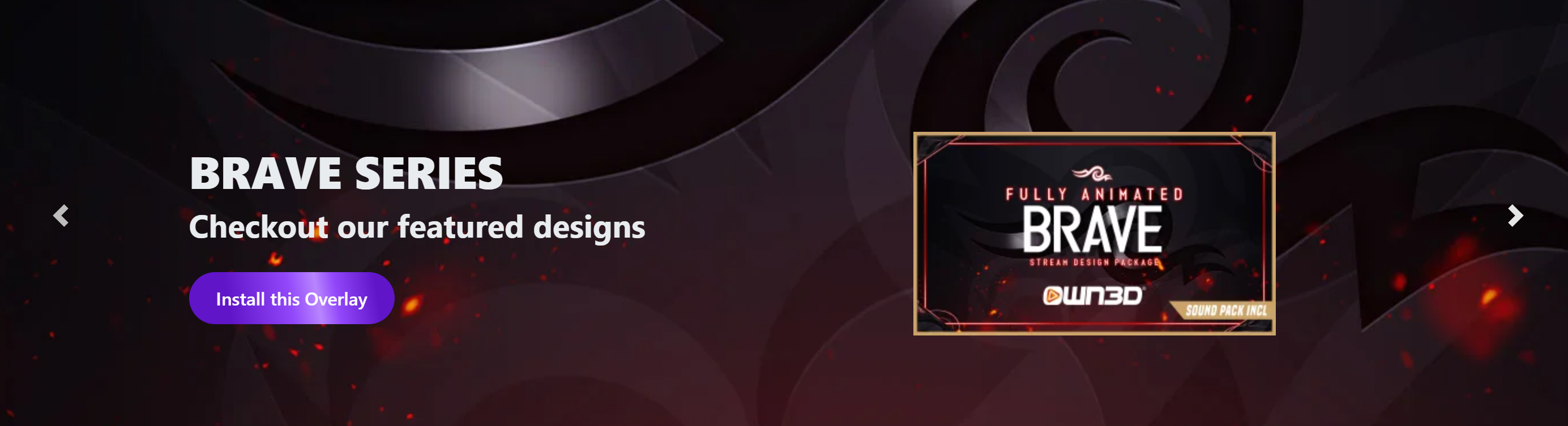
Adding overlays
- Open OBS Studio, move your cursor over the Tools menu and click on OWN3D Pro.
- A window will open with an overview of all available designs. Select the desired design and click on the "Install Theme" button.
- Now the design you selected has been added to your scene collection and can be used as usual. If this is your first time working with OBS Studio, check out our comprehensive tutorial which explains the setup step by step.
Customizing overlays
- In OBS Studio, select the scene you want to adjust. You can find the available scenes in OBS Studio under the Scenes window.
- Right-click on the item you want to customize under the "Source" window and then click on "Properties".
- A window will now open where you can make the adjustments for the selected element.
- Confirm the change by clicking on "Okay" and the change is applied. Easy, right? :)
5.2 Adding Alerts
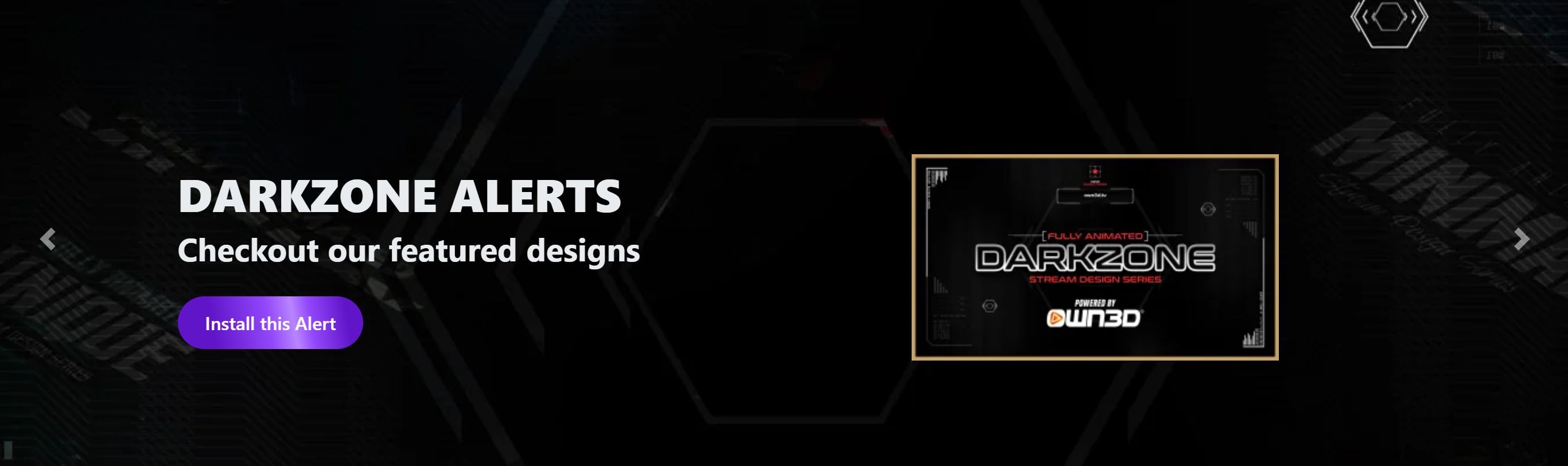
- Open OBS Studio, move your cursor over the "Tools" menu item and click on OWN3D Pro
- A window will open where you can see the overlays available in OWN3D Pro. Click on the "Alerts" menu item at the top. You will now see all the alerts.
- Click on the alert you want and then click on the button "Install Alerts Pack".
- Et voila, the Alert Pack you selected has been added to your sources and can now be used as usual. If this is your first time using OBS Studio, take a look at our comprehensive OBS tutorial.
5.3 Twitch Extension Visuals & Sound Alerts

Are you searching for the perfect way for community interaction? Check out the Visuals & Sound Alerts extension!
Go to OWN3D Pro!6 Frequently Asked Questions about OWN3D Pro
What is OWN3D Pro?
OWN3D Pro is a plugin for OBS Studio that allows you to extend the functionality of the popular broadcaster software.
What platforms are supported?
As mentioned earlier, OWN3D Pro is an extension for OBS Studio. This allows you to theoretically use OWN3D Pro on virtually any streaming platform available to you that you can stream to with OBS Studio, such as Twitch, YouTube etc., as long as the platform in question supports the features you want. However, almost all features in OWN3D Pro are currently tailored specifically for Twitch, especially the integration of alerts and the chatbot will only work on Twitch. Most of the designs of our overlays in OWN3D Pro are called "Last Subscriber", "Last Cheer", " Last Follower " etc., which means that they are using Twitch specific terms. Therefore OWN3D Pro can currently only unfold its full potential on Twitch.
Is OWN3D Pro free?
Yes, if you choose the free version with limited functionality. If you want to use all the features of OWN3D Pro, we offer different pricing models which you can see on own3d.pro.
Where can I download OBS Studio?
You can easily download OBS Studio from the official obsproject website. You can find a link to it here: https://obsproject.com/download
Can I cancel my subscription at any time?
Yes, you can cancel your subscription at any time on your profile. Once you do so, it will automatically end when your subscription expires.
Who is behind OWN3D Pro?
OWN3D Pro is a project of OWN3D. With OWN3D Pro we want to give all streamers the opportunity to get even more out of their stream.