1 How to stream LIVE on TikTok
Almost everyone knows about it, and many use it: It's hard to imagine everyday life without the short video app TikTok. Creative people from all over the world use the platform to realize themselves, to promote, or simply to share their feelings. But they don't just use the short videos (which, by the way, are not that short anymore, at up to three minutes), but also the associated live function: TikTok LIVE. We explain here when you can start using TikTok LIVE and how it works!
2 What is TikTok LIVE
First, we'll explain the basics of TikTok LIVE. The feature allows users and creators in the TikTok app to communicate with their followers via video in real time. It is possible to broadcast live on TikTok from the age of 16.
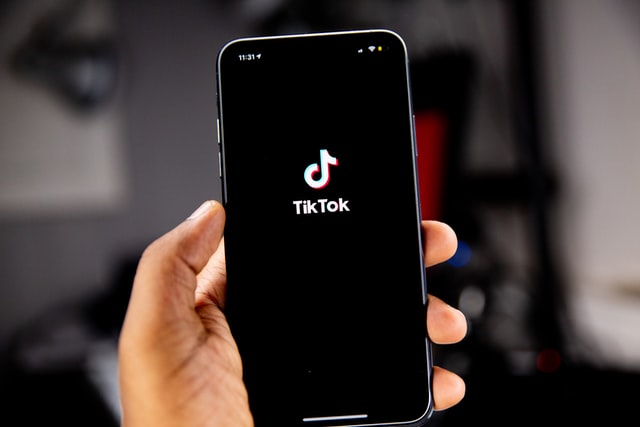
There is one important requirement to use the live feature of TikTok: Creators need at least 1000 followers. What may not sound like much at first for one or the other, however, can become a challenge. In order to build up followers, you need to publish content on TikTok on a regular basis. However, if you put some time and creativity into your videos, you will quickly find your community. Try it out and see what you feel comfortable with on TikTok and follow through! Or reinvent yourself again and again as you like - there are no limits on TikTok (only the community guidelines you have to stick to of course ;-)).
3 Go live via the TikTok app
Once you've unlocked the live feature, going live on TikTok is easy.
- On the main screen, you'll see the "+" sign at the bottom of the menu in the middle. Click on it.
- Here you'll see all the settings you need to create a video. But since we want to go live, swipe left at the bottom of "Camera" - this will open the "LIVE" item.
- Here you have some settings you can make before you start. Change your picture, add a title, choose the stream theme or set whether you want to support an organization with the stream.
In the menu on the right, you can set which camera you want to use, add filters or set effects, and share the link to the livestream.
You'll also find the stream settings in this menu. Here you can choose how long you want to mute viewers in case someone in your chat should be unpleasant, or define live moderators if people from your environment should support you during your TikTok livestreams. At "LIVE Intro" you can set a short text that describes what your stream is about. This way you can make viewers curious and invite them to click on your TikTok LIVE.
In the stream settings you can also set whether you can send and receive comments on your LIVE. With the keyword filter you can also automatically hide comments that contain your defined keywords. - Have you set everything? Great, now you can click on the red button with "Start LIVE". The countdown counts down from 3 - then you're ready to go!
4 Stream on TikTok with OBS
If you prefer to stream on TikTok via PC and show your gameplay for example, you can do that via streaming tools like OBS Studio. We'll explain how it works in more detail here! If you don't know OBS yet, we recommend you to read up on it via the OWN3D Academy. Here you will find all the important settings for streaming - also suitable for TikTok!
First you need the Steam-Key from TikTok for OBS. Right away: For some creators this item is not available. At the current time of this article there is also no information about why this is the case. We'll keep you posted and update this post as soon as there is more information!
To do this, go to the "+" sign in the TikTok main menu and open the Live section.
Under the red "Start Live" you will find the items "Device Camera" and "Transfer to PC/Mac". Select this item and click on "Start Live".
Now a new window opens where you can find the server URL and the stream key. You need these two items for OBS, so copy them. Important: Don't show your stream key to anyone, otherwise others can stream from your account!
Now we paste the server URL and the stream key into OBS.
To do this, start OBS and open the settings on the bottom right in the "Control Panel".
In the menu on the left you will find the tab "Stream". Open this tab and select "Custom" for the platform.
In the "Server" field you enter the previously copied server URL and under "Stream key" the stream key.
Now click on apply - that's it! You can now stream to TikTok via OBS.
If you still want to learn how to make your stream stand out from others, like using overlays from OWN3D.tv or OWN3D.pro, then we have the right post for you here!
5 Stream with TikTok LIVE Studio
In December 2021, TikTok took a swing at Twitch with a new streaming software of its own. With TikTok LIVE Studio, TikTok could become a true competitor to existing streaming platforms.
Until now, streamers have tended to use TikTok as a platform to promote themselves and then stream on Twitch, Facebook, YouTube and co. In the future, however, this could change with the TikTok LIVE Studio. Creators no longer have to change the platform on which they already produce content.
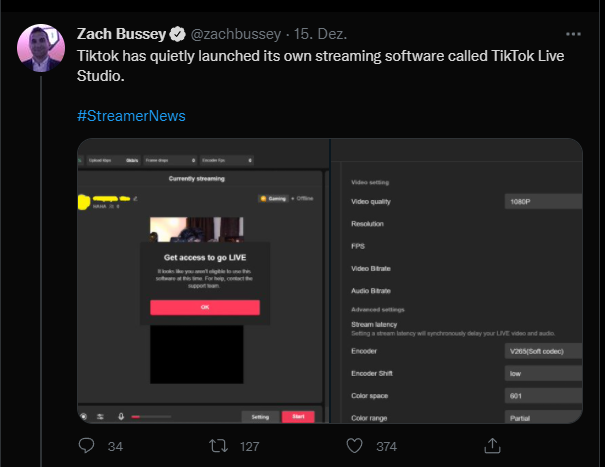
Zach Bussey on Twitter about TikTok LIVE Studio
The software is currently only available to a few thousand users in Western markets and is rather basic.
You can download TikTok LIVE Studio here, provided you are one of the users to whom it is made available. If you are not, you will be automatically redirected to the TikTok For You page. Streaming is currently possible in portrait and landscape mode. You can add a few sources, such as game recordings, window recordings or recordings from your smartphone, create a source for cameras, and add images and text. There is no option for browser sources or alerts yet, and the classic emojis are found in the chat.
The stream quality can also be controlled to a certain extent. For example, it is possible to set the video resolution, which encoder the program should work with, whether TikTok LIVE Studio should include a delay and a few other smaller features.
In the audio settings, the main output and the microphone can be set. There is also the possibility to enable noise gate.
When the tool will be available for more people is currently not foreseeable. Moreover, it is also not sure if the use of the tool is linked to the same conditions as the live function on TikTok or if everyone can use the software. TikTok LIVE Studio is currently still in test mode and it is possible that the streaming tool will also be discontinued. It remains to be seen what the future will bring us.



































