1 Embed YouTube livestream on website - basic information
Surely you have been on a website and stumbled across an embedded YouTube video while surfing. Especially in articles or blogposts you can see this method of embedding external content more and more often. You can do the same with a YouTube livestream. Especially for livestream announcements, this feature is quite interesting, because so inclined users no longer have to pick out the link, search for your channel or otherwise deal with the procurement of the livestream.
Also, you should be aware that if you have enabled the feature in the stream settings, not only you alone can embed your YouTube livestream into a website, but anyone who has the link to the livestream. Embedding your content can possibly lead to free advertising for your stream or channel - which of course benefits you as the creator.
2 Activate embedding of the YouTube livestream
In order for the embedding of your livestream to work at all, you need to have a very specific option enabled in your settings. With this tutorial we would like to show you how to get there and where you can find the corresponding option.
- Log in to your YouTube account on the YouTube homepage in your browser.
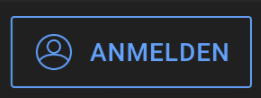
- Start a livestream.
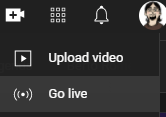
- Click the "Edit" button in the stream overview.
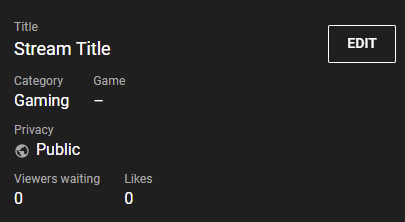
- Scroll down to the "License" menu item.
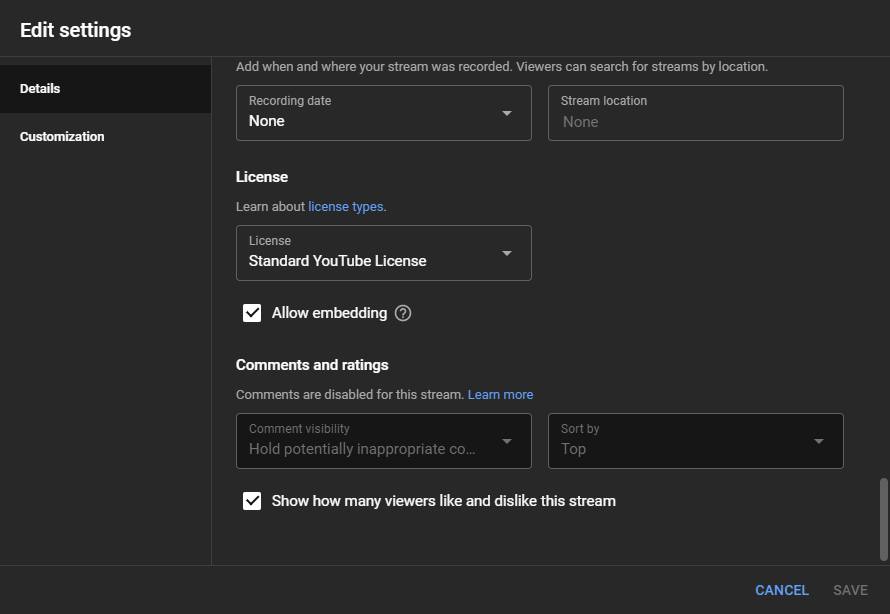
- Check the "Allow embedding" checkbox and then click "Save".
This setting is now enabled for all your future streams. If you don't want to allow embedding at some point, you can uncheck the corresponding checkbox. By enabling this setting, you can embed your YouTube livestream not only on traditional websites, but also on social media channels like Facebook or Twitter.
3 Embed YouTube livestream on website - step-by-step instructions
If you have activated the embedding option, you and other users can embed your YouTube livestream on a website. The following instructions will show you where to find code for embedding and how to insert it afterwards.
- Open the livestream in a browser window and click on the "Share" button below the video.
- A window will then open, displaying both the plain URL of the video and allowing various options for sharing.
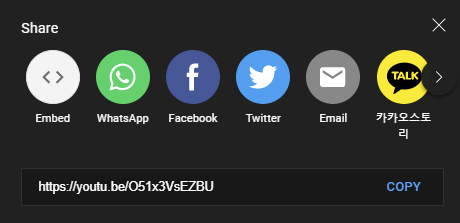
- To get your HTML code, you can now click "Embed". The entire code to be inserted on your website will now appear.
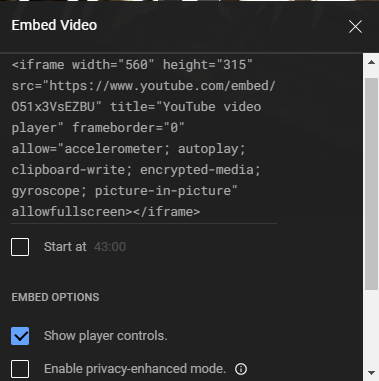
- If the website already has an integrated admin system for embedding various video content, you can simply copy and paste the stream URL. The rest of the work should then be done by the CMS.
- No matter which embedding method you choose, the result is always the same. The classic YouTube box appears on the website, including a preview image of your stream.




































