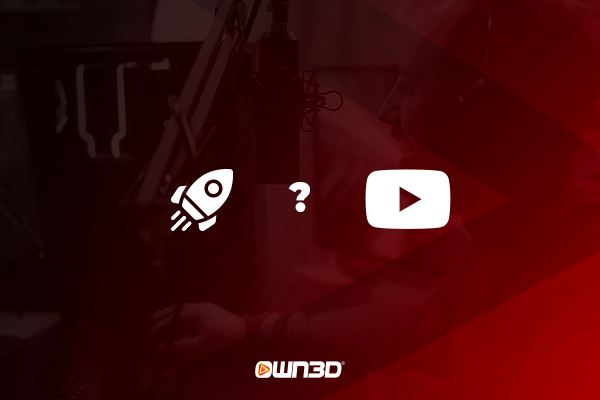1 How to create a YouTube channel - the starting point
YouTube is now one of the largest networks and the most visited and most used video portal in the world. Every day, thousands and thousands of videos are uploaded to YouTube, just waiting to be viewed by the portal's users. For these reasons, even if you don't want to use YouTube directly as a creator, but rather as a consumer, it can make sense to have your own YouTube channel. We have good news: Creating your own YouTube channel is easier than ever today.
What's more, you can create your YouTube channel completely free of charge. Once you have created your channel, all the doors of the platform are open to you and you can either upload your own videos, start your own livestream or simply rate, comment or add other videos to your personal playlists. In the following chapters and the corresponding step-by-step instructions, we'll show you how to do that and that it's not as complicated as you might think.
Basically, there are two different methods how you can create your own YouTube channel. These two variations depend on whether you already have a Google account or not. If you already have a Google account, creating it will require a few less steps than if you don't have a Google account yet. To avoid any questions, we would like to introduce both processes to you in detail here.
2 Create a YouTube Channel
The procedure for creating your own YouTube channel is relatively simple. In order to do this, you need a Google account. We will show you how to create a YouTube channel relatively quickly, both with and without a Google account.
2.1 Create a YouTube channel with an existing Google account - step-by-step instructions
So you've already registered an account with Google in the past and now you want to create your own YouTube channel? Then this step-by-step guide is exactly what you're looking for. If you want to create a channel for a child, you need to register a Google Account for that child. Just jump directly to the next tutorial.
- First, visit the youtube.com website.
- Click on the button "REGISTER" in the upper right corner.
- Enter your Google account information and log in
- You will then be automatically redirected to the YouTube homepage. Click on your profile picture in the upper right corner and select "Create channel" from the drop-down menu.
- Now enter your channel name and upload your personal profile picture if necessary.
- Confirm your entry by clicking on "Create channel" in the pop-up window at the bottom right.
- Done - your YouTube channel has been created.
2.2 Create a YouTube channel without an existing Google account - step-by-step guide
If you haven't had much contact with Google so far and thus don't have your own Google account, this is not a problem at all. YouTube has been part of Google for many years and the registration process is integrated directly on the YouTube website. So you can create your Google account and YouTube channel in one go and be done within minutes. You can create a YouTube channel both for you, your business or your child. In the registration process, you will be asked right at the beginning who the new channel should be for. There are no costs involved.
- Visit the youtube.com website. Click on the button "REGISTER" in the upper right corner.
- At the step where you have to enter your login information, click on "create account" at the bottom left.
- In the following window enter your personal data including your email address and click on "continue". (You can also create your own Gmail address directly).
- In case you have entered your already existing email address, you will now receive a confirmation code on it. Go to the Google mail, copy the code and paste it in the following window.
- In the next step, enter your phone number to verify your account. You will receive a code by SMS, which you have to enter in the following window. Now you can choose your personalization settings. For the "fast" option, you can simply choose "Express personalization". Otherwise, you can specify what is important to you with the manual personalization in five steps. You can change these settings at any time in your account settings - even if you chose the express variant during registration.
- Confirm your settings and the privacy policy that appears afterwards. You will be automatically redirected to the YouTube homepage. Click on your profile picture in the upper right corner and select "Create channel" in the drop-down menu.
- Now enter your channel name and upload your personal profile picture if necessary.
- Confirm your entry by clicking on "Create channel" in the pop-up window in the bottom right-hand corner.
- Done - your YouTube channel including Google account has been created.
3 Conclusion
As you have seen, creating your own YouTube channel is not that difficult. With just a few mouse clicks, you are part of a huge community and can now share your content with like-minded people. We hope we could help you with this little guide and wish you a lot of fun with your YouTube account! Useful tips about how to makey videos like an expert can be found here.