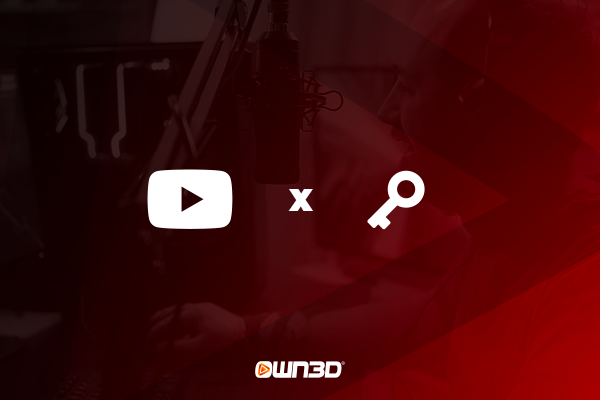1 What is a YouTube Stream Key?
The so-called Stream Key is a coded and random string of numbers and letters that are directly linked to your YouTube account. It is used to identify you and allow the corresponding encoder, i.e. the streaming program (OBS Studio, etc.) to forward the signal from your computer directly to YouTube. So you don't need to log in with your YouTube account via OBS Studio, you can simply use the Stream Key.
YouTube's stream key contains all the information, including login details and all permissions, which means that the key should not fall into the wrong hands under any circumstances. Someone who has your YouTube Stream Key can theoretically start a livestream through your YouTube account without any problems and do things that could lead to your account being suspended.
2 Find YouTube Stream Key
Your stream key is generated once when you create your YouTube account and is stored accordingly. You can find your YouTube Stream Key by visiting the YouTube website with a browser and starting a livestream. With the help of a short step-by-step guide, we would like to show you in more detail where your YouTube Stream Key is hidden.
- Visit youtube.com with an Internet browser and log in with your account. In the upper right corner, click on the camera icon with the plus sign in the middle and then select "Start Livestream".
- Now you can decide if you want to schedule your livestream or start it immediately.
- In the next step, select the option "Streaming software" and click on "OK".
- In the overview that appears, you will find your YouTube stream key directly under "Stream settings".
- To copy it, simply click on "Copy".
3 How to paste your YouTube stream key into OBS Studio
In order for your streaming tool to know which account to start the stream from, you need to paste and save your YouTube stream key once. The stream key is static and does not change unless you regenerate it on YouTube. Therefore, you only have to make this setting once. So once you have inserted the stream key into OBS Studio, both interfaces are connected and work hand in hand.
- After you have copied your stream key, open OBS Studio on your computer.
- Now open the Settings menu and click on "Stream".
- In the drop-down menu under "Platform" select YouTube - RTMPS.
- Add your stream key below and close the menu by clicking "Okay".
4 Conclusion
The YouTube Stream Key is your literal key to the world of YouTube streaming. It contains all the information of your YouTube account and can be used by any PC in the world to start a live stream from your YouTube account. Therefore, you should never share it with other people or otherwise distribute it negligently. You can find your stream Key YouTube in your YouTube Studio and then paste it to OBS Studio or any other streaming tool with a few clicks.