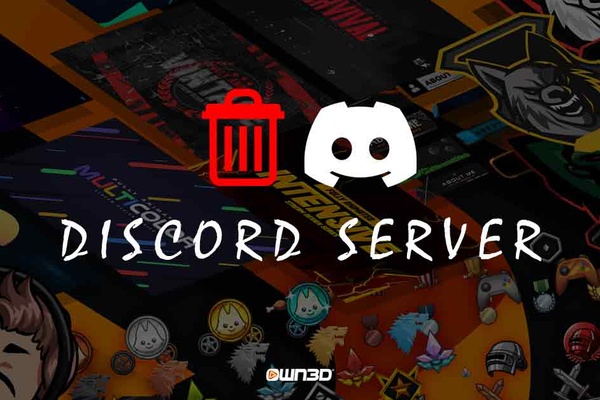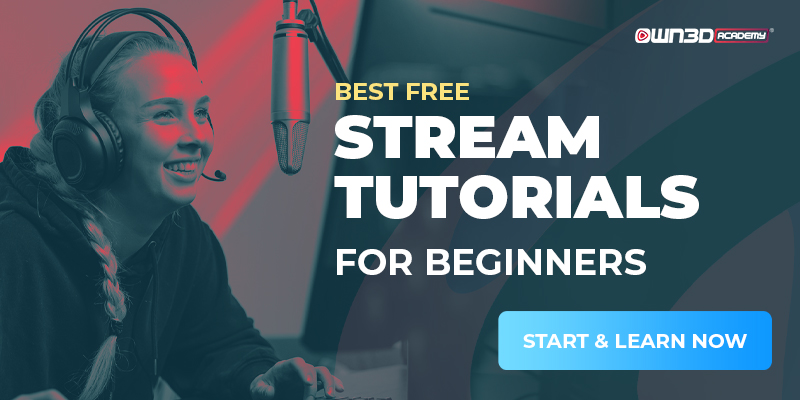1 How to delete a Discord Server - Basics
It happens from time to time that you don't need your Discord server anymore or that you have to delete it for other reasons. You wonder how this works? Deleting your own Discord server is actually very easy and can be done as fast as the original creation of a server. However, it should be noted that if you have enabled two-factor authorization on your server, you will need a 6-digit Auth Code to be able to delete your Discord server. This is generated automatically with either the Authy app or Google Authenticator. So that no more questions remain unanswered, we have created the following step-by-step guide for you!
2 Step-by-step instructions PC & Laptop
- Open the Discord app on your PC.
- On the left side you will see a list of servers you are currently a member of - select your Discord server there.
- Click on the server’s name in the upper left corner to open a menu - click on "Server Settings" to get to the next item.
- Once you are in the settings, you will see the item "Delete server" at the very bottom of the left side. Click on this menu item.
- A window will open where you have to confirm that you really want to delete your own Discord server. You will be asked to enter the name of the server.
- Once you have done that, all you have to do is click on the big red button that says "Delete server".
- Done - your Discord server has been deleted.
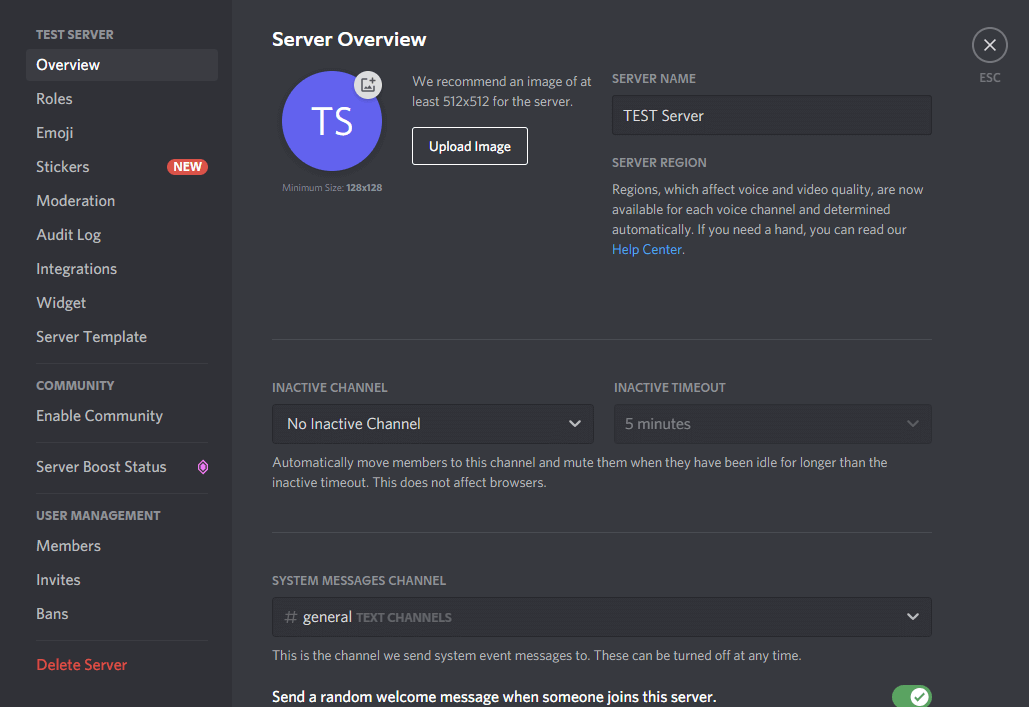
3 Step-by-step instructions smartphone
- Open the Discord app on your smartphone.
- On the left side, tap on the server you want to delete.
- Tapping on the server’s name will open the pop-up menu where you select "Settings".
- Under the "Overview" tab you can access the basic settings of your server. Here you can also delete your server by scrolling all the way down.
- There you will find the button with red writing - "Delete server".
- In the following window you only have to confirm your decision.
- That's it!
Want to learn more about streaming?
To the OWN3D.academy!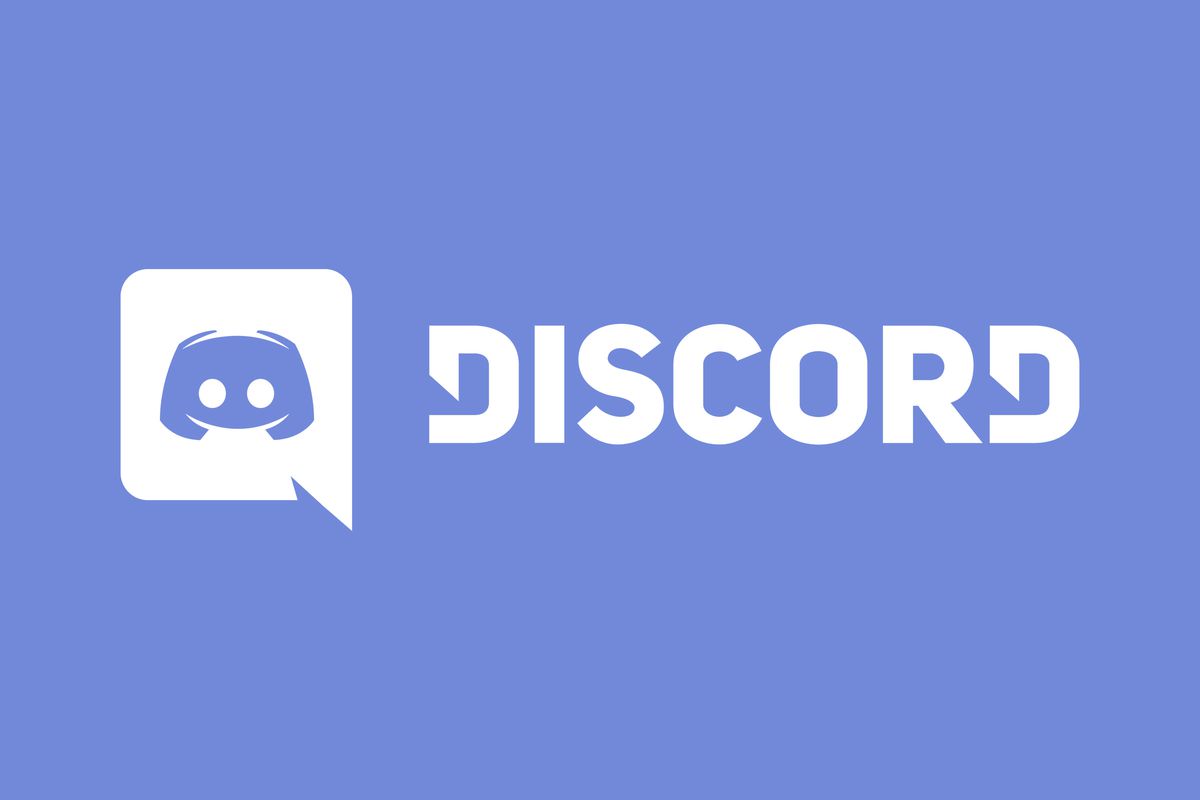
4 Conclusion - How to delete a Discord server
Wasn't that hard, was it? Of course, you can only delete a Discord server if you have the necessary admin rights or if you are the original creator of this server. Be aware that when you delete your Discord server, all messages, bots and members will be removed. These messages are unrecoverable and irrevocably gone. We hope we could help you!