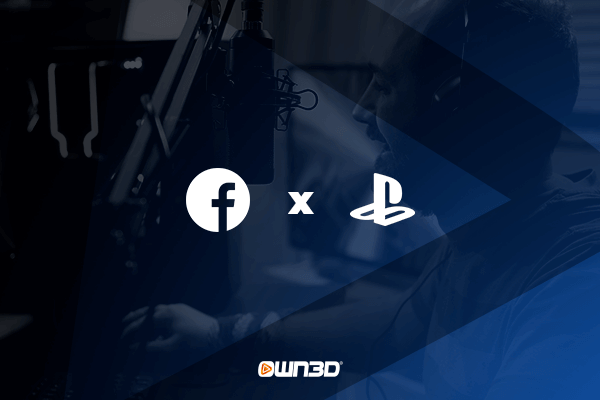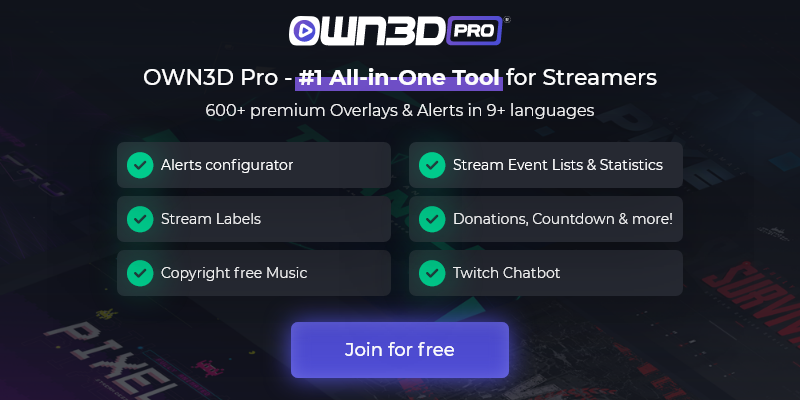1 Streaming on Facebook with the PS4 or PS5 - The initial situation
First things first: Sony's consoles allow streaming directly from the console - but only on Twitch & YouTube. If you want to stream to Facebook with your PS4, you will, unfortunately, have to resort to additional hardware. You'll also need a computer or laptop to relay the console's signal to Facebook. So, while the PlayStation's built-in share feature allows you to go live directly on Twitch or YouTube, Facebook fans are still waiting in vain for such an integration of their preferred streaming platform. In this section of the guide, we'd like to explain what you need to set up a Facebook stream with the PS4 or PS5.
1.1 Capture Card
Facebook states on its official website that anyone who wants to stream on Facebook with PS4/PS5 will need a so-called capture card. This is a device that captures the signal, i.e. the gameplay, from the console and forwards it unfiltered to a PC. From there, the signal is processed accordingly and according to your ideas and forwarded directly to Facebook. Capture cards are now available in many different variants. They are available as a fixed installation for your computer or as an external version that is connected to the PC or laptop via USB. Depending on the video quality in which you want to transmit your stream, the capture cards naturally differ in price.
While capture cards can be purchased for as little as about 50 EUR, the prices for particularly high-quality models from renowned brands can quickly skyrocket. So before you start looking around for a capture card, we recommend you keep in mind that while both the PS4 and PS5 can output 4K and thus theoretically stream, Facebook is limited to Full HD streaming. So a 4K capture card only makes sense for you if you use it as a passthrough to stream in Full HD, but want the full 4K experience yourself. Capture cards labeled "Full HD" cause even if you have a 4K screen, you will only see the Full HD quality.
1.2 PC with streaming software
Finally, the described capture card is logically connected to a PC or a laptop. This is used to pick up the signal from your console, process it, and forward it directly to Facebook. This is usually done with streaming software installed on your computer - most creators nowadays use the free tool OBS Studio. It's easy to use and offers all sorts of settings and personalization options. It is also important to note that the computer does not need to have particularly high hardware specifications. Generally, it is sufficient if the operating system is up to date and the PC can handle the software smoothly and without jerks. A more or less modern office computer or laptop with HDMI connection, as you can find them starting at about 300-400 EUR, can be perfectly sufficient for your purposes.
2 Streaming to Facebook with the PS4 or PS5 - Step-by-step instructions
Do you have a PC with a capture connected or even a built-in capture card? Well, then it's time to get down to the nitty-gritty. In this chapter, we'll show you how to stream to Facebook with your PS4/PS5 using various tutorials. Of course, before you get started, make sure you have a Facebook account with an Artist Page. You can learn more about Facebook Live Streaming in our detailed guide, which you can find here.
2.1 Connect your capture card to PlayStation
The setup differs depending on which capture card you have. For the first installation, it is best to take the included manual of the model and connect your console with the capture card and your screen.
- Now you should deactivate the HDCP function of your PlayStation. This is integrated copy protection. Only if this is deactivated, the capture card can access the signal of the console.
- Go to the "System" menu of your console.
- Select the item "HDMI".
- In the menu item "Enable HDCP", the check box should be set to "off".
- Now you can theoretically stream to Facebook with your PS5 or PS4.
2.2 Copy stream key to Facebook
In order for the streaming tool on your PC to forward the console's signal to Facebook, it needs the credentials to your Facebook account. To simplify this process, there is a so-called streaming key. It contains all the necessary information and serves as an interface between OBS Studio and Facebook.
- Log in to Facebook.com with your account and click on "Live Video".
- Then select "Start Live Broadcast".
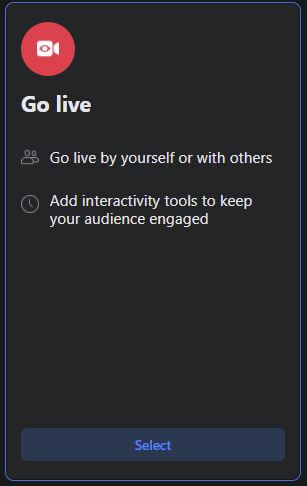
- Now you will be asked for the video source. Click on "Streaming software" with the small key symbol.
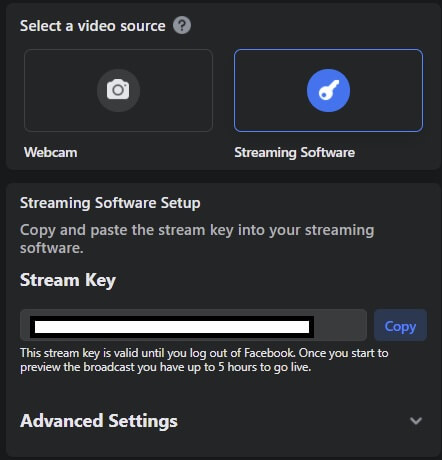
- Now you will see your stream key in the field below. Click on "Copy" to put it into your clipboard.
2.3 Install OBS, set it up, and connect it to your Facebook account
Before you start setting up OBS, you should of course install the program. The tool is completely free and can be downloaded here. After installation, you can open OBS Studio and land on the main screen.
- Click on "File" in the upper left corner and then on "Settings".
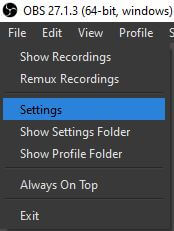
- On the left, you will see the menu items.
- Select the menu item "Stream".
- Under "Platform", select "Facebook Live" from the drop-down menu.
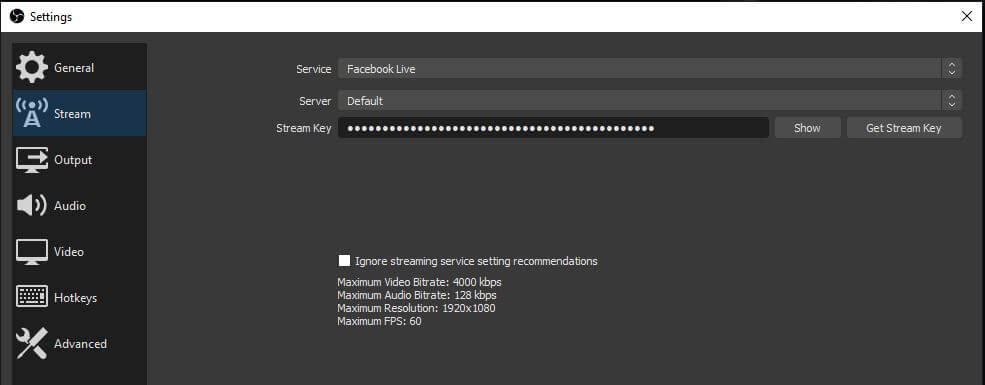
- Now you can paste your copied stream key below.
- Click on "Apply" at the bottom right, then on "Okay" and close the menu.
- Done - your Facebook account has been connected to OBS Studio and you can start streaming.
3 Conclusion
If you are a proud owner of a Sony console and want to stream to Facebook with your PS4 or PS5, unfortunately, you will not be able to avoid buying additional hardware components. The reason for this is that the PS4 or PS4 does not allow you to stream directly from the console to Facebook. However, with a PC and a capture card, you can create a nice and professional Facebook stream with your console.
If you already have a PC or laptop, you only need to buy a capture card, which can be purchased for as little as 50-60 EUR. To set up the hardware, you should then refer to the corresponding manuals and then read our comprehensive guide. OBS Studio works seamlessly with Facebook thanks to the stream key, so you only need to set it up once. Within minutes, you'll be able to stream to Facebook with your PS4 or PS5. We hope you have fun with it!