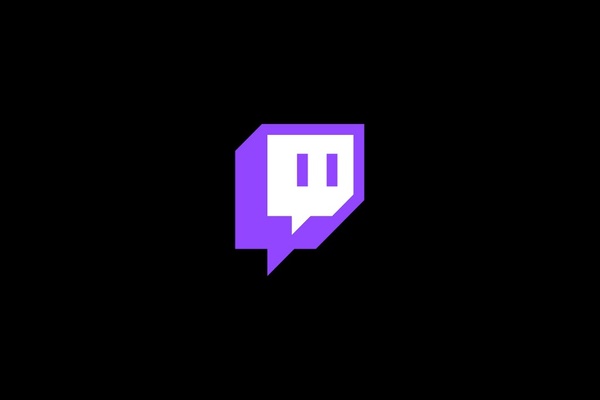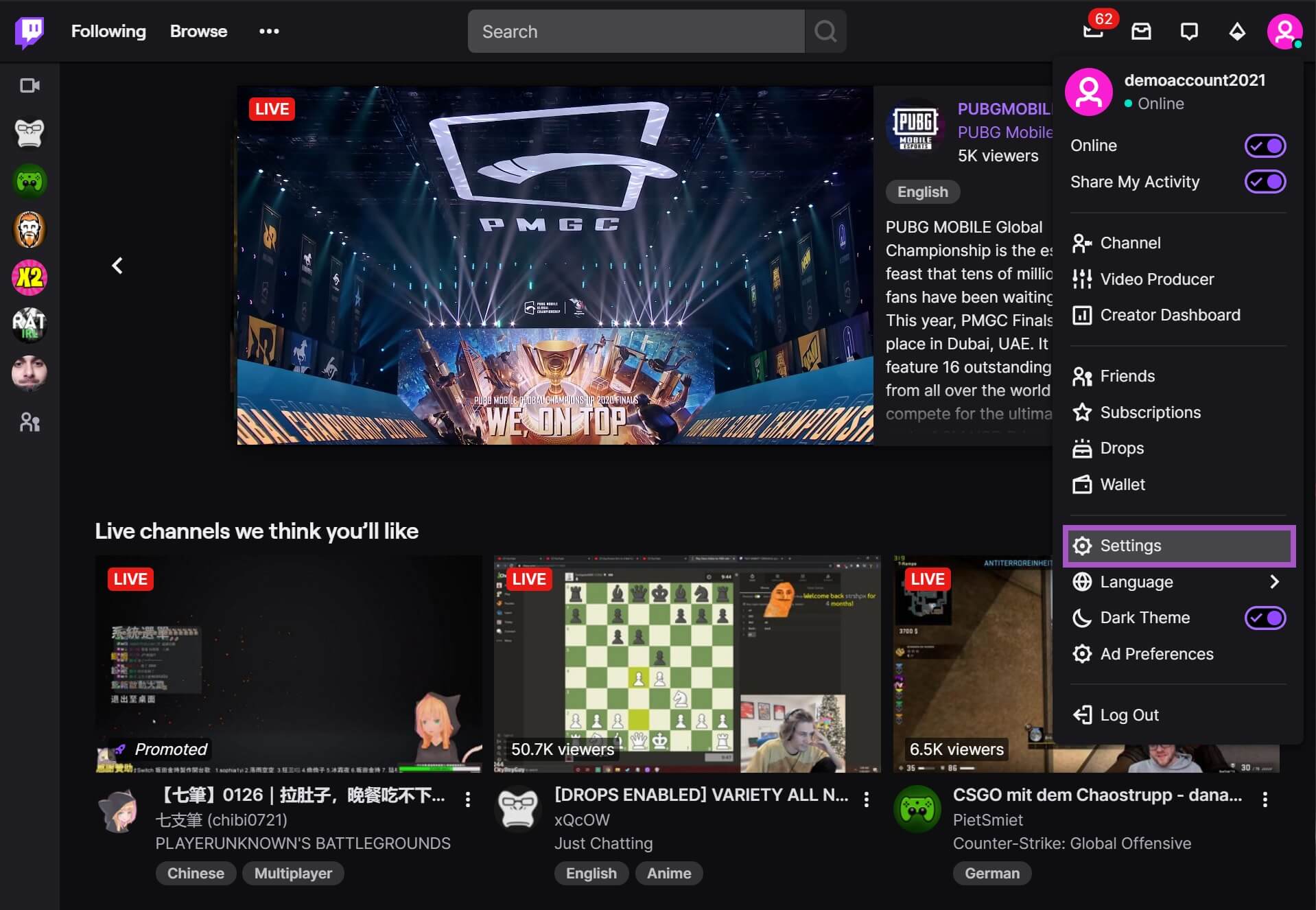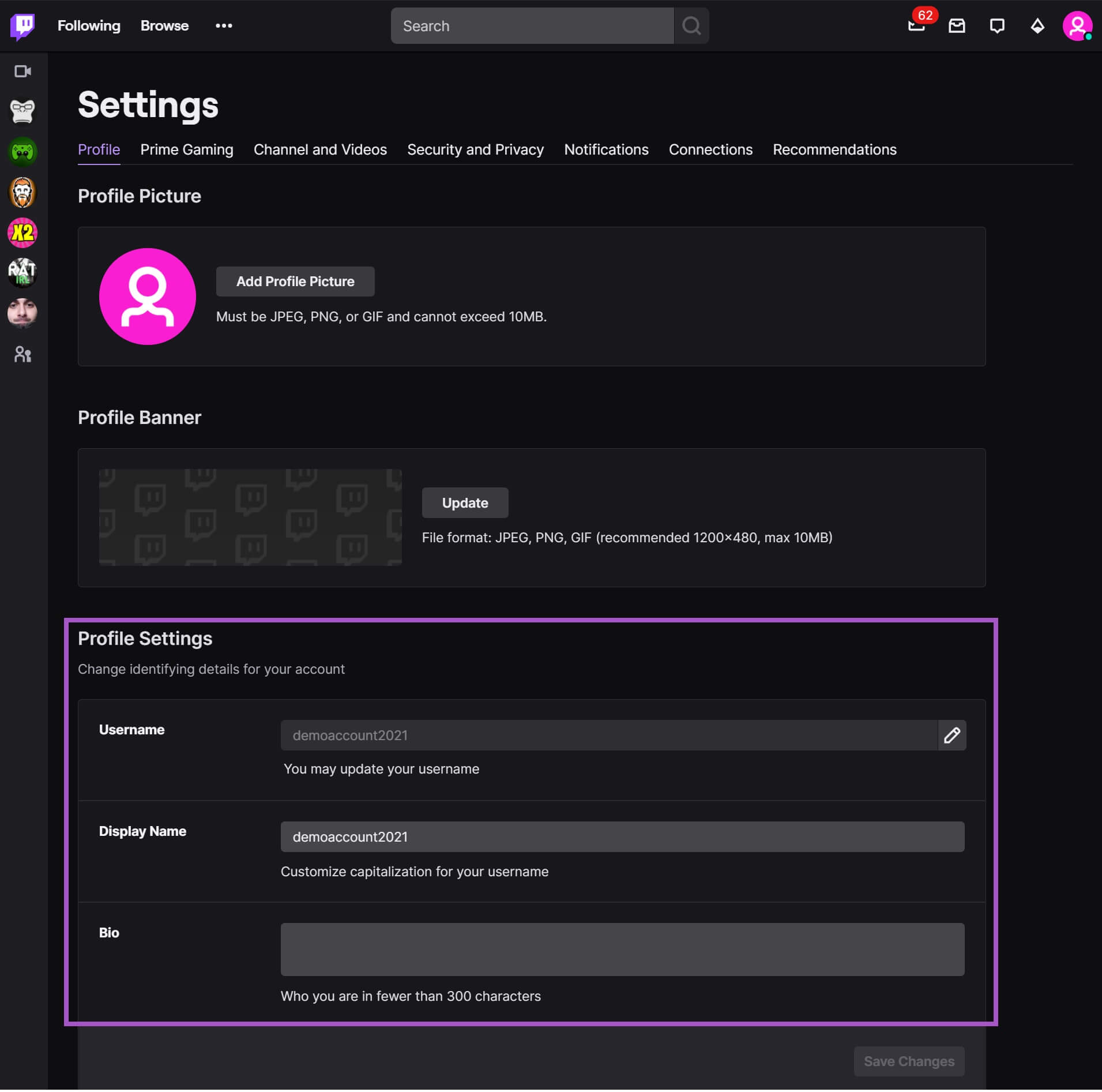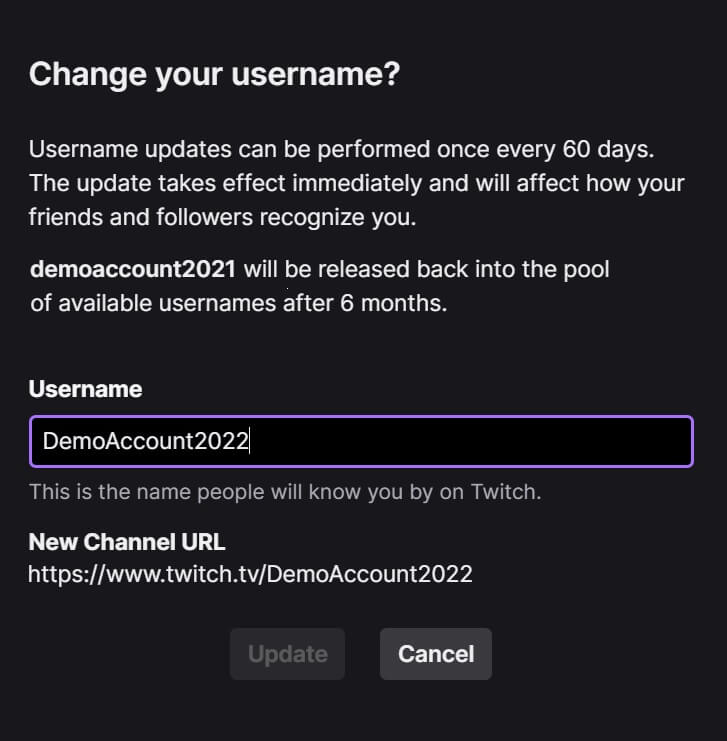1 How to change Twitch name - Here's what you should watch out for!
Maybe you created a Twitch account a few years ago to be a viewer, but now you want to stream and entertain people yourself? You chose a name back then that isn't really appealing, or you just want to remove or touch up the underscores, dots, or diacritics above the letters? Then Twitch offers you the possibility to change your name and customize it according to your wishes.
Note, however, that you can't change your name all the time - to be more precise, "only" every 60 days. So it's better to think twice if the new nickname meets your expectations. In addition, Twitch makes an exception for case-sensitive changes. For example, you can change "demoaccount" to "DemoAccount" as many times as you want.
After the change, no one can take your old name for 6 months first. This lock might be related to the Twitch statistics, which might also be lost once you change your channel name. So, make sure to export your data accordingly before you do this step.
2 How to change your name in Twitch: step by step guide
We will now present you with a detailed guide on how to change your Twitch name. Are you ready, have you thought about your new name and opened the browser? Good, - then here we will show you how to do it in just a few steps.
- Visit the website www.twitch.tv and, if you haven't already done so, log in with your data.
- Click on your profile picture on the upper right side to open a menu. There you navigate to "Settings" and click on it.
- In the tab "Profile" you will find all profile-related settings. There you can edit your profile picture, profile banner or biography.
- Under the item "Username" you will see your current name. The item "Display name" refers to the above-described change option related to upper & lower case.
- Since the field is still grayed out, click once on the small pencil to the right of the input field.
- Now you will get a warning from Twitch and will be asked to enter your new username.
- If you then click on "Update", your name will be changed immediately and with it your channel URL. So twitch.tv/DemoAccount2021 will become twitch.tv/DemoAccount2022. The channel URL is the link that viewers can use to access your channel. This is especially useful for sharing on social networks like Twitter.
- Congratulations, you've changed your username on Twitch - have fun!
3 How to change Twitch name on mobile: step by step guide
Now we'll look at the option to change your name via the Twitch app on mobile. Again, we've put together a step-by-step guide to make the process as easy as possible for you. Please note that changing your name via the app does not work in the traditional way. However, there is a trick: We will show you how you can still manage to change your name with your smartphone via the Twitch app. Here we go.
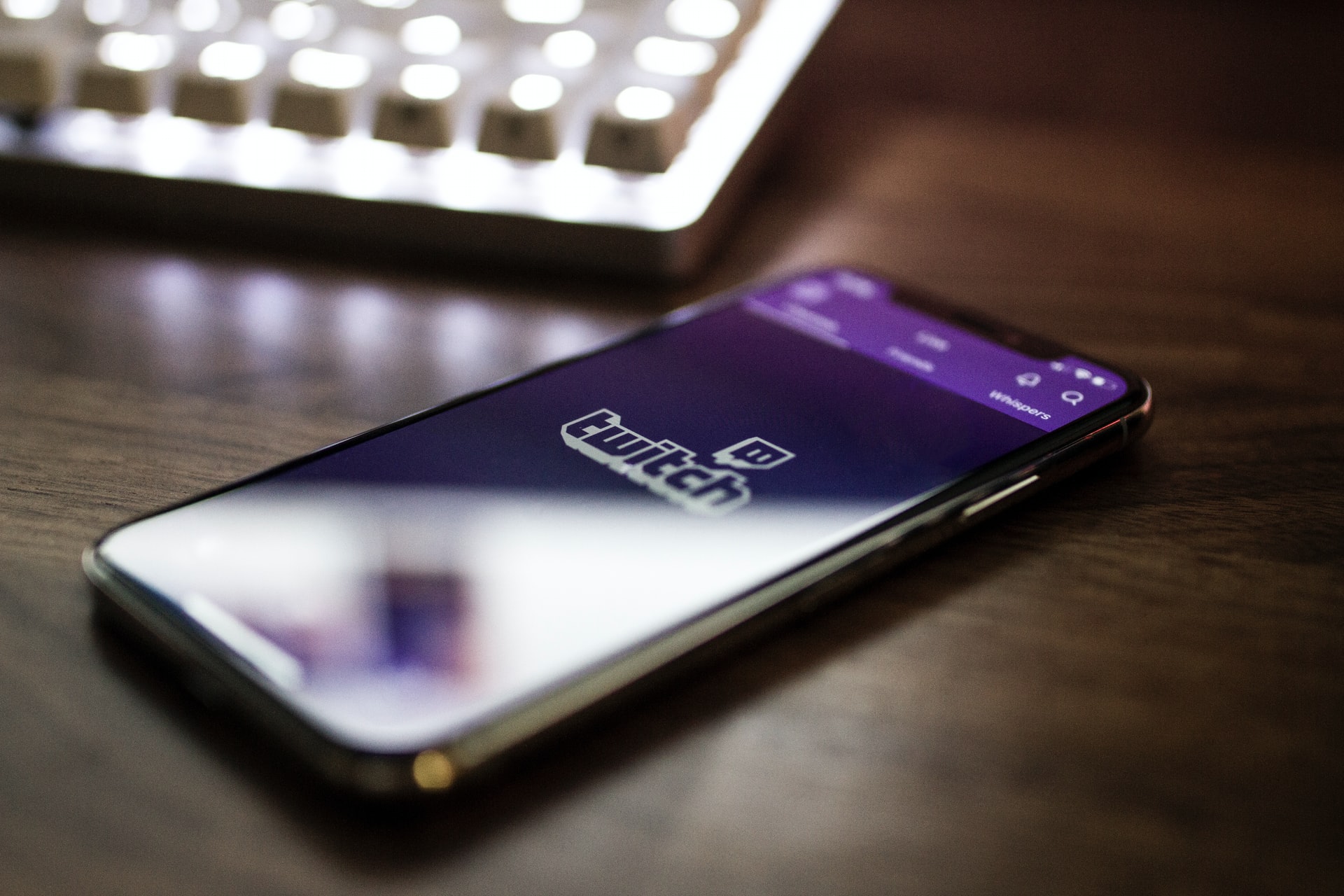
- First, open the Twitch app on your phone.
- Tap on your profile picture in the top left corner and select "Settings".
- In the next screen, you should tap the "Community Guidelines" menu item.
- Now you can see Twitch's community guidelines and at the same time you have landed on the web version of the page.
- By clicking on the little man in the upper right corner and then on "Browse", you will be taken to the classic Twitch homepage.
- Now log in with your account by selecting "Sign in" in the upper right corner.
- Follow the instructions and after a successful login, your Twitch account will appear at the top, just like on your PC. Tap on your profile picture and navigate to "Settings".
- In the "Profile" tab, you now have the option to change your name under the "Username" item by tapping on the small pencil to the right of the input field.
- In the next step, enter your new name and confirm your entry by tapping the "Update" button.
- Congratulations - you have successfully changed your Twitch name using the Twitch app.
4 Conclusion - How to change Twitch username
Even though it takes a little trick to change your username with the Twitch app, it's still not a problem and can be implemented by anyone. As you can see, it's not complicated at all to change your Twitch name on your PC and cell phone. If you still have any questions, they should be answered with our little guide. Your Twitch name reflects the first impression of your channel - before you change it, make sure that the new name is the right one, because you won't be able to change it again within the next 60 days. We hope this step-by-step guide has helped you and wish you lots of fun on Twitch!