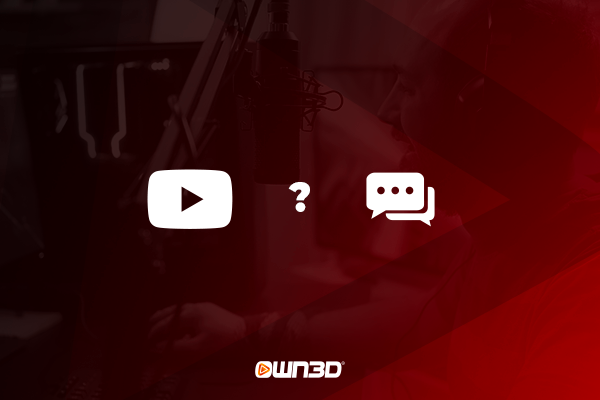1 YouTube Livestream Chat - What you need to know!
YouTube's chat is an elementary part of every stream. While the comments of uploaded videos are there to offer the community the possibility to exchange ideas about the content, the YouTube Livestream Chat is the counterpart.
Basically, every user watching the livestream can participate in the chat and get actively involved in the action. In the case of well-attended streams with several thousand viewers, it may be the case that the chat messages race across the screen at breakneck speed. Often, creators can only skim the messages or use emotes to gauge the consensus of the chat.
To allow viewers to highlight their chat message, YouTube has introduced a feature called Super Chat. You can learn more about what Super Chat is all about and how these messages differ from normal chat messages later in this article.
2 How to chat in a YouTube Livestream?
YouTube Livestream chat can be used as soon as you have a valid Google account. Since YouTube belongs to the Internet giant Google, all accounts registered with Google can be used within the popular video and streaming platform at the same time. All you have to do is create your own YouTube channel with your Google account. We'll show you how to do that in this detailed guide. YouTube Livestream Chat can be used both in the browser window on a PC or laptop and on mobile devices such as a cell phone or tablet via an app.
If you don't have an active Google or YouTube account yet, you can use this link to create an account within a few minutes so that you can also participate in YouTube Livestream Chats.
Chatting itself is actually quite a simple process. To help you understand, we've put together a short step-by-step guide to show you how to chat on a YouTube Livestream.
- Log in with your Google account in the browser or with the app on your phone. You will find the corresponding button in the upper right corner of the YouTube homepage.
- Then visit the desired livestream.
- To the right of the video you will now find the YouTube Livestream Chat with all messages.
- Under the chat box you can now enter your message and send it.
- You can address users directly by putting @[username] in front of the actual message.
- You can hide the YouTube Livestream Chat by clicking on the corresponding button at the bottom of the chat box.
As you can see, using YouTube Livestream Chat is very easy. When chatting, you should of course adhere to YouTube's general guidelines - otherwise it can quickly happen that your account is blocked for chatting or even completely. However, it should go without saying that you should always express yourself in a constructive, friendly and non-offensive manner - just like in real life.
3 YouTube Livestream Chat - possible restrictions
You may be confronted with minor or major restrictions when chatting. These may be set either by YouTube or by the streamer himself. Therefore, we would like to briefly explain which restrictions you have to expect.
3.1 Message limit
To prevent the chat box from being blown up with excessive messages, YouTube has decided to limit the number of characters in a chat message to 200. This way, constructive discussions can still be held without making the chat feel too cluttered. Also, to avoid spam, you can only send 11 chat messages within 30 seconds.
3.2 No links, HTML tags, & special characters
In YouTube's early days, the platform was bombarded with spam and ads in the comments and livestream chat. Therefore, the responsible persons have decided to prevent the use of special characters, HTML tags and links that lead to other websites.
3.3 Sub- & Member only Chat
It is up to the streamer if he wants to make the chat usable for all users of the platform or only for his most loyal fans. If the latter is the case, only subscribers and members of the channel have the possibility to actively participate in the chat. So, if you like a certain stream but its chat is only available to subscribers, you can subscribe to the channel for free and with one click to be able to chat as well.
4 YouTube Super Chat
We have already mentioned the so-called YouTube Super Chat above. The Super Chat allows you to highlight your chat message and thus make sure that the corresponding creator will definitely see it. This can be especially helpful for livestreams that are visited by a lot of users. If this is the case, it can happen that the YouTube Livestream Chat is bursting at the seams and new messages are only visible for a few moments before they disappear into insignificance during automatic scrolling.
So if a YouTuber officially participates in the affiliate program, he can offer this helpful feature to his viewers. Especially interesting is the fact that not only the user has something from this feature, but also the streamer himself. Due to the fact that highlighting the message involves certain costs, a considerable part of the sum invested by the user goes directly to the Creator's account. So if you are a fan of a channel, you can support it monetarily and at the same time be sure that your message will get attention in Livestream Chat. A classic win-win situation!