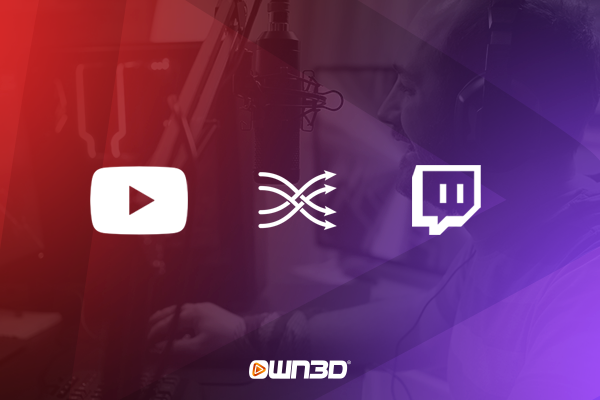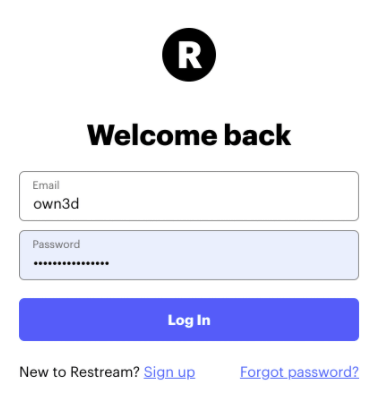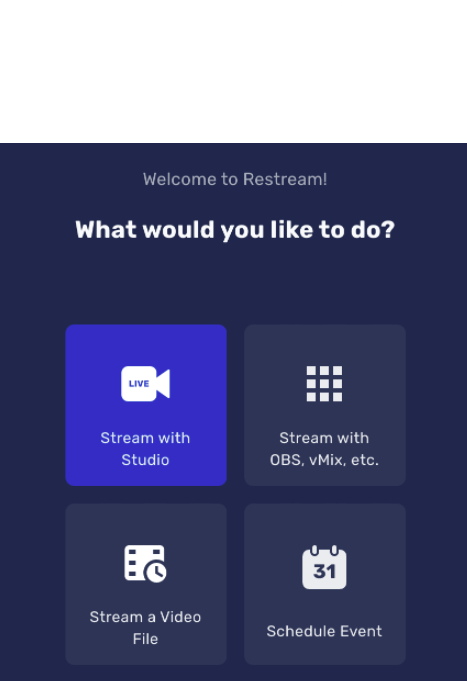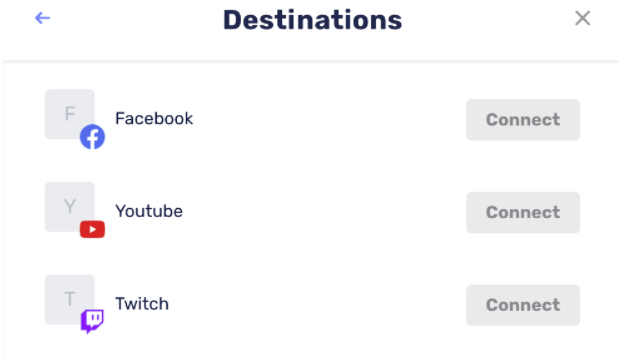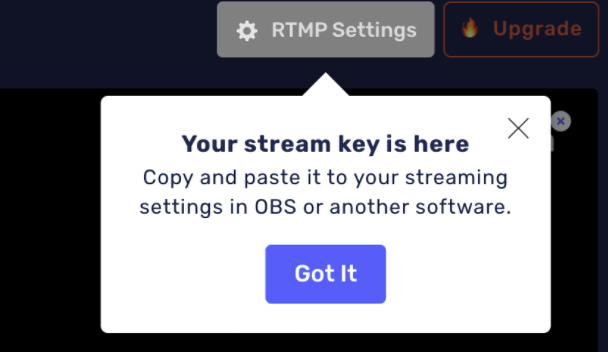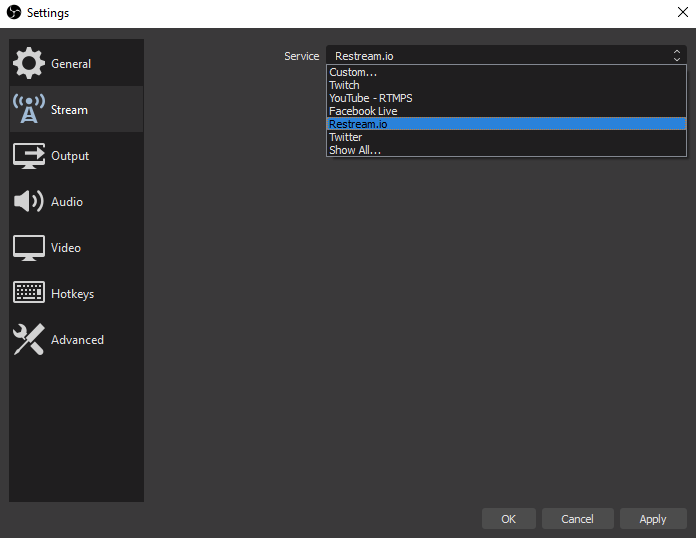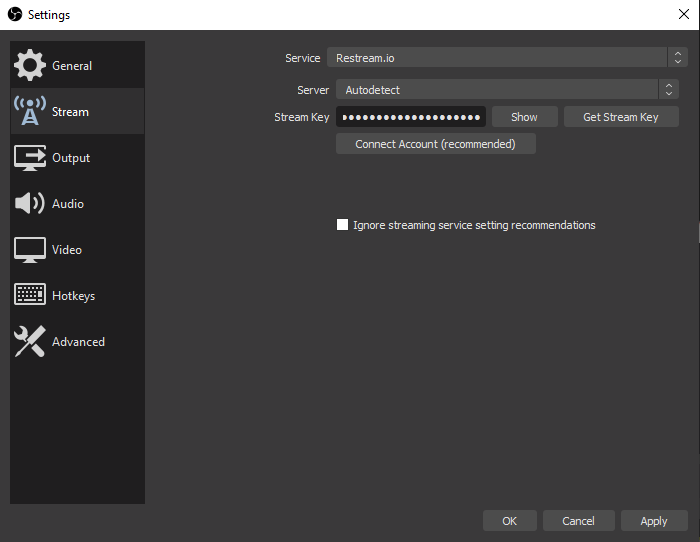1 Streaming on Twitch and YouTube simultaneously - Basics & Requirements
As a creator, you may have already thought about how it would be to broadcast your stream on multiple platforms at the same time. For example, to increase your reach, expand your potential viewership, or simply because you want to appeal to both communities. We've got good news for you: it works - and it's even easier than you might think.
You can even stream on Twitch and YouTube simultaneously with current consoles like PS4, PS5, Xbox One, or Xbox Series X if you run the whole thing through your PC with OBS. With certain multistreaming platforms and software solutions, you can stream on YouTube and Twitch at the same time with relative ease. We'll explain how this works in the next step of this article.
1.1 Are you allowed to stream on Twitch and YouTube at the same time?
In principle, you can, but the principle of so-called multistreaming is often used by smaller streamers - not because larger streamers want to focus on one platform, but rather because Twitch puts a spoke in their wheel once they have reached a certain status. Once you become a Twitch affiliate member, you'll have to give up the multistreaming method, because Twitch has exclusive rights to your live content for 24 hours. So even though it can be a good way to find your preferred platform in the beginning, once you show some growth, you won't be able to avoid choosing a platform sooner or later.
1.2 Requirements
First of all, you should have a YouTube account as well as a Twitch account. These can be easily set up on the websites or apps of the respective platforms. We recommend that you choose the same username if possible, to avoid confusion. If you already have an account on one of the platforms but find that your username is already taken on the other platform, you can either change the name of the existing account or make the name as similar as possible on the new platform.
2 Streaming on YouTube and Twitch at the same time - How it works
As a creator, you can use different methods to stream on Twitch and YouTube at the same time. The most common and widely used one is the cloud-based one. The way this method works is very simple: the portal receives your computer's signal with the help of streaming software like OBS Studio and forwards it directly to both streaming providers.
The big advantage here is that your bandwidth is not charged twice, but is only utilized as if you were streaming on a single platform. As usual for cloud services, this one is also only conditionally free. So, in order to be able to stream on Twitch and YouTube at the same time, in certain cases you won't be able to avoid having to sign up for a paid subscription with one of the providers. In the following section, we'll introduce you to the best and most commonly used providers.
3 The different multistreaming services
The Cloud-based multistreaming provider is thus an interface between your OBS Studio Signal and the two streaming platforms. But which providers are recommended and what costs should you expect?
3.1 Restream.io
The best-known service in this category is definitely Reastream.io. It offers, in addition to the paid subscription variants, also a completely free variant, which is especially recommended for beginners, because it has hardly any limitations for the beginning. The standard model costs $16 per month and lets you record up to 6 hours of your livestream, among other things.
3.2 OBS Server
Also, the developers of the most popular streaming tool in the world - OBS, have launched a cloud service that allows you to stream on Twitch and YouTube simultaneously. Unlike Restream.io, however, there is no free version offered here - quite the opposite: OBS Server's prices are quite steep and can be a deterrent for streaming beginners at first. The cheapest subscription model is called "Bronze", offers HD streaming at 30fps and unlimited data volume, but also costs 75€ per month. This is because you are renting a real server that is provided solely for you. OBS Server is therefore more for streaming professionals or TV-like institutions.
3.3 Streamlabs
Another very popular multistreaming provider is Streamlabs. Like Restream, Streamlabs also offers a very good price-performance ratio and seamlessly joins the ranks of the best cloud streaming services. With the Streamlabs Prime subscription ($19/month), which offers many other features in addition to multistreaming, it is relatively expensive, but due to the beginner-friendly operation, the price may be justified for some.
4 Stream on Twitch and YouTube simultaneously - Step-by-step guide
Now we would like to show you how to start your multistream with Restream.io by means of a detailed guide. First of all, make sure that you have installed OBS Studio and created an account with Twitch and YouTube.
- Open the Restream.io website and create an account.
- After registering, log in with your Restream account. You will immediately be taken to the dashboard.
- Now click on the big button labeled "Stream with OBS".
- In the following window, you will be prompted to link your streaming accounts. Do this by clicking "Connect" and following the instructions.
- Once in the main screen, click on "RTMP Setting" in the upper section and copy the stream key stored there to your clipboard.
- Now open OBS Studio, go to the settings and then to "Stream".
- Now select Restream.io from the drop-down menu and paste your copied stream key.
- If you now start your stream with OBS Studio, you will see on the Restream.io website that your stream is running on both YouTube and Twitch. That's assuming you've properly connected both accounts to Restream.
5 Conclusion
So-called multistreaming is used when you want to stream Twitch and YouTube at the same time, for example, and don't want to double up on your line. There are numerous providers that offer multistreaming as a cloud-based variant - but the subscriptions of these providers can be relatively expensive, depending on the offer or subscription plan.
The only service that offers a free membership is Restream.io - here you can connect your Twitch and YouTube channel and start multistreaming in no time. However, you should make sure that you are neither a Twitch affiliate nor a Twitch partner, because as a creator with this status you are not allowed to stream on Twitch and YouTube at the same time, because the rights to your live content go exclusively to Twitch for 24 hours.