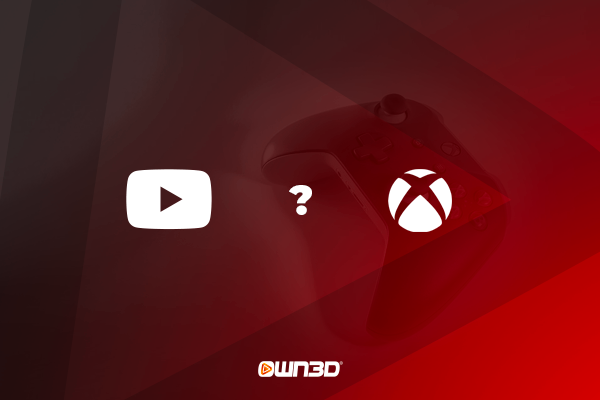1 Streaming to YouTube with Xbox One/One S/Series X/Series S - The starting point
Nowadays, modern gaming consoles can be used in a very versatile and targeted way. Originally designed for gaming, consoles are now complex systems that allow you to do all sorts of things with them. You can watch movies, watch TV, listen to music or even start a livestream. If you are here, it is because you want to know how to stream to YouTube on Xbox One/Series X-S. For example, if you want to set up a Twitch stream with your Xbox, you can easily do so via the Twitch app. No additional hardware needed! However, the situation is unfortunately a bit different with YouTube. Basically, you are not able to start a YouTube livestream directly from your Xbox without further intervention. Thus, there are two different methods to stream on YouTube with the Xbox One or Series X. We will discuss them in the next chapters. We would like to introduce these to you in the next chapters.
2 How to stream on YouTube from Xbox - Windows Xbox App
One way to send your gameplay from the Xbox directly to your PC and then stream it to YouTube is to connect to the Xbox app on your PC. The big advantage is that you don't need a capture card for this method! If your Xbox console is on the same network as your PC, the two devices can connect to each other and you can start a YouTube live stream with the free streaming tool OBS Studio. Another advantage of this variant is of course that the whole thing works wirelessly via WLAN and you do not need additional hardware such as cables or capture card. However, you should keep in mind that there should not be any network problems between the two components for a stable and high-quality connection.
3 YouTube Streaming with Xbox - Capture Card
Now you know that you can use a so-called capture card for the YouTube Xbox stream. But what is it and how does it work? A capture card is a small device that is either built into or connected to your PC - it picks up the signal from your Xbox directly and forwards it to a computer - which in turn sends the signal directly to YouTube using a streaming tool like OBS Studio. With a capture card, you can stream your content not only to YouTube, but also to Twitch and all other streaming portals. You can also record and save your gameplay in lossless quality, for example for LetsPlays. As you can see, the purchase of a capture card can be quite expensive (starting at approx. 59€), but for ambitious creators it is a sensible investment. This is one of the best options to stream from Xbox One to YouTube.
4 Xbox YouTube streaming with Capture Card - the step-by-step guide
So you've decided on a capture card and connected it to your Xbox according to the manufacturer's instructions? Then, now we will show you how to stream on YouTube from Xbox with a Capture Card. It won't be long now and you can stream on YouTube with your Xbox One, One S or Series X/S! In this chapter, we would like to give you a rough guide on how to start a stream and go live for the first time.
- First, you should download and install the free streaming tool OBS Studio.
- Open OBS Studio.
- Open the YouTube homepage with your internet browser and set up a stream. In the second step, simply select "Streaming Software".
- In the overview you will see your stream key. Click on "Copy" and turn back to the OBS Studio program.
- Open "Stream" in the settings, "YouTube" in the drop-down menu and paste your copied stream key.
- Now create a new scene in OBS Studio by clicking on the plus sign and then on "Video capture device".
- Now select your capture card as the device and you will immediately see the image of your Xbox console in the preview screen.
- Done - you can now stream to YouTube with your Xbox.
5 Xbox YouTube streaming without capture card - step-by-step instructions
As said before, before setting up this method, make sure that your PC and Xbox are on the same network. Otherwise, a connection will not be possible and the two devices will not be able to access each other. To achieve the ideal quality, we recommend that you connect both devices to the router via network cable. So let's see how to stream from Xbox One to YouTube using just your console.
- Go to the "Settings" menu on your Xbox console.
- Navigate to the "Preferences" tab and select the "Xbox App Connections" menu item.
- Under the "Other devices" option, now check "Allow connection through all devices".
- Under the "This Xbox" option, check ""Allow streaming playback" & "Allow game streaming to other devices."
- Now start your PC and open the Xbox app in Windows. If you don't have it installed yet, you can download it for free from the Microsoft Store.
- Now log in to this app with your Microsoft or Xbox account.
- Now open the menu item "Connection" on the left side.
- A pop-up window will open automatically, showing you your Xbox console directly.
- Now click on "Connect" and your PC will connect to your console.
- After a successful connection, your Xbox will be displayed in the overview.
- Now click on "Stream" in the upper right corner so that the image of your Xbox is displayed on your PC.
- Now you can create a new game recording scene in OBS Studio on your PC, enter your stream key from YouTube, and stream to YouTube with your Xbox One or Series X.
6 Conclusion
As you can see, streaming to YouTube with a Xbox console is possible, but only if you have at least one additional Windows PC. Streaming with a capture card does require the purchase of additional hardware, but in return it is also much more versatile, professional and also offers the best possible picture quality for your viewers. Streaming with the Xbox app can be useful under certain circumstances - for example, for streaming newbies who don't want to incur expenses right from the start. In general, both methods are easy to set up and implement. With a few simple steps and relatively little effort, you can start a YouTube stream with your Xbox in no time at all. We wish you a lot of fun!