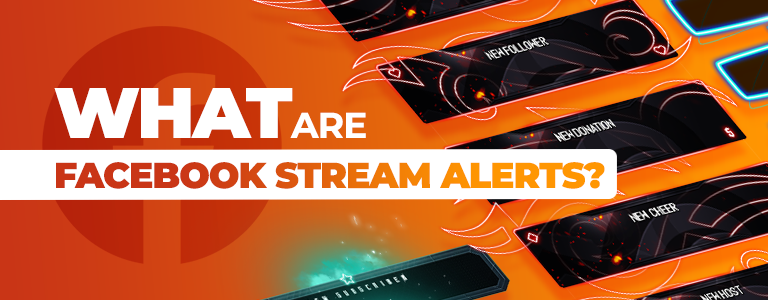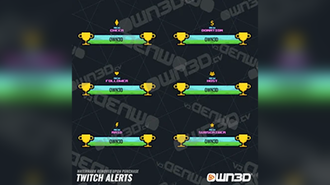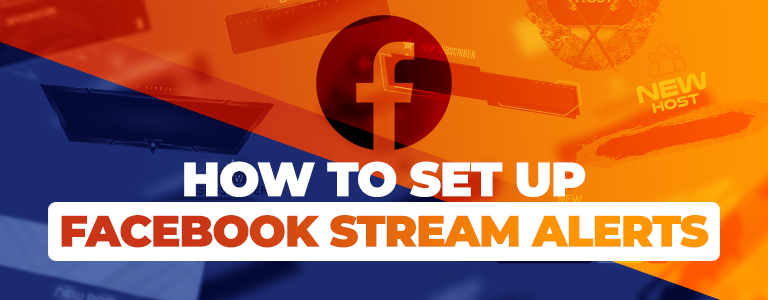Animated Facebook Alerts
Level up your Facebook stream and become like the stars with cool Facebook alerts from OWN3D. Thank your viewers for supporting you and generate extra engagement with OWN3D’s cool designs!
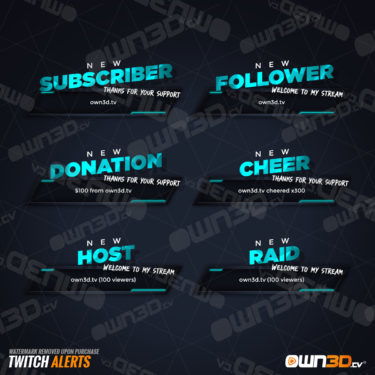
+2
We make streaming easy
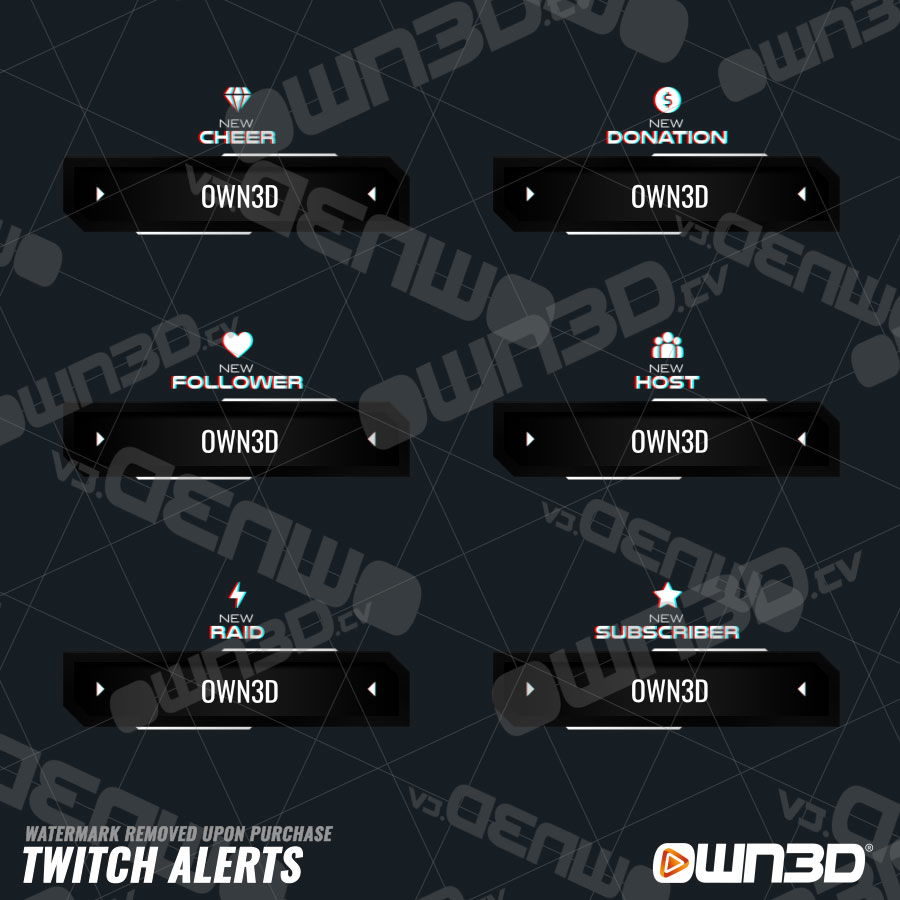
We make streaming easy
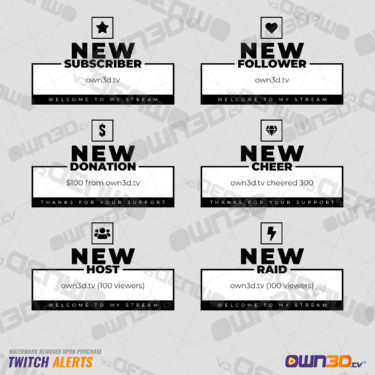
+2
We make streaming easy
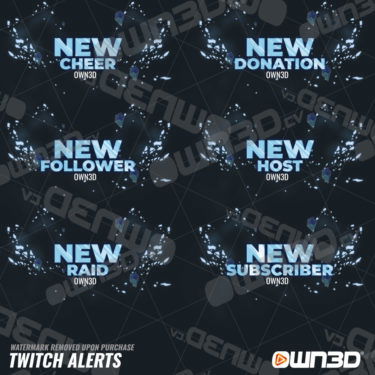
+2
We make streaming easy
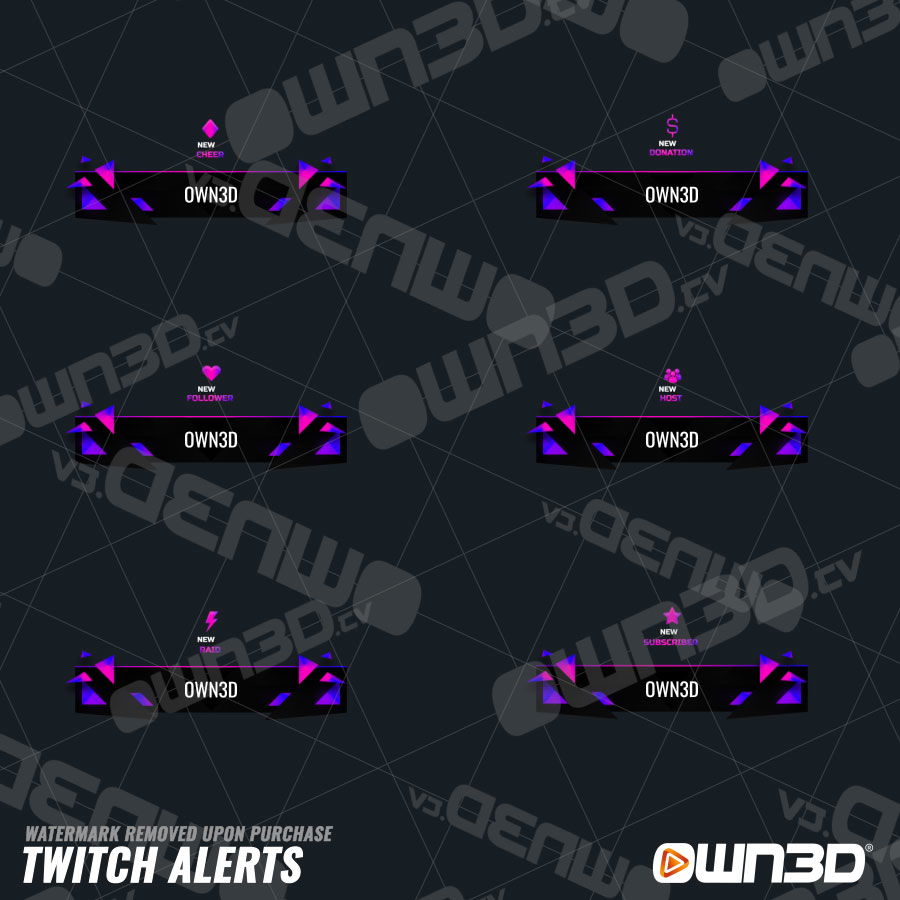
+6
We make streaming easy

We make streaming easy
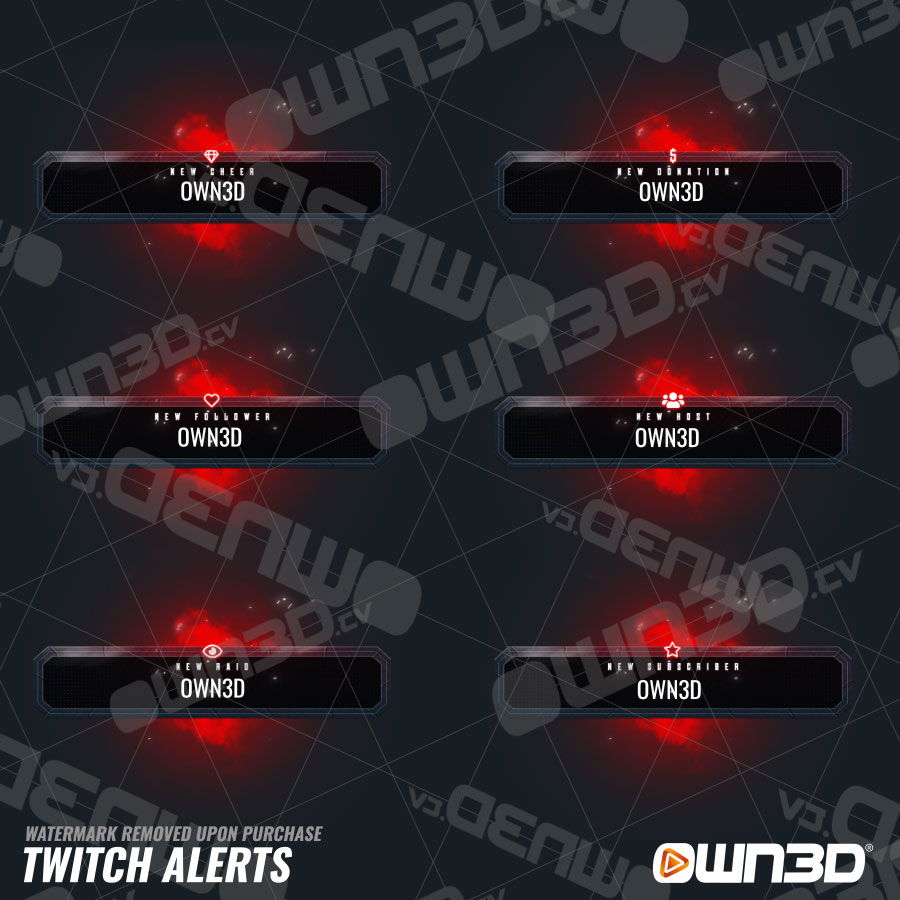
We make streaming easy
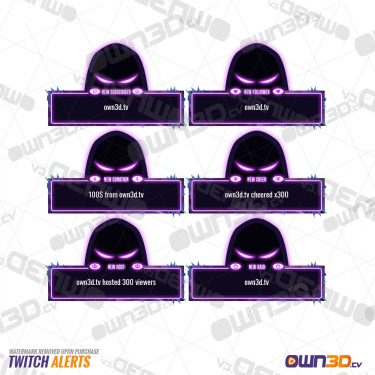
+2
We make streaming easy
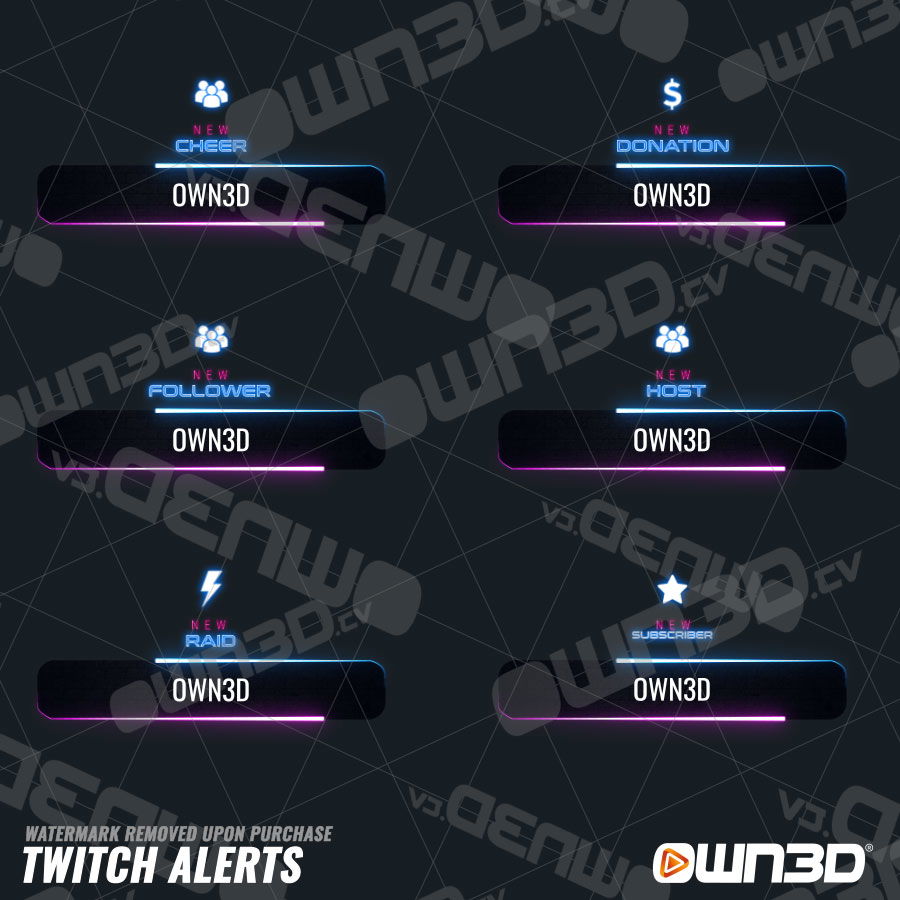
We make streaming easy

+6
We make streaming easy
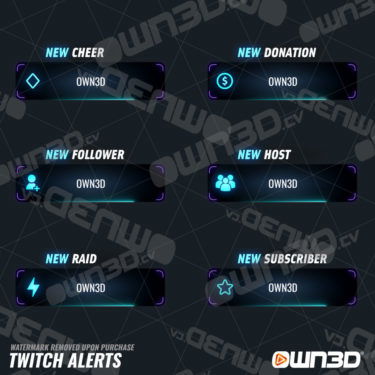
+6
We make streaming easy
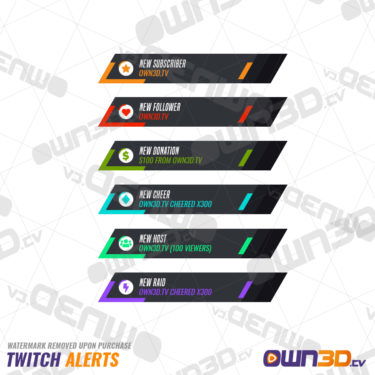
+2
We make streaming easy

We make streaming easy
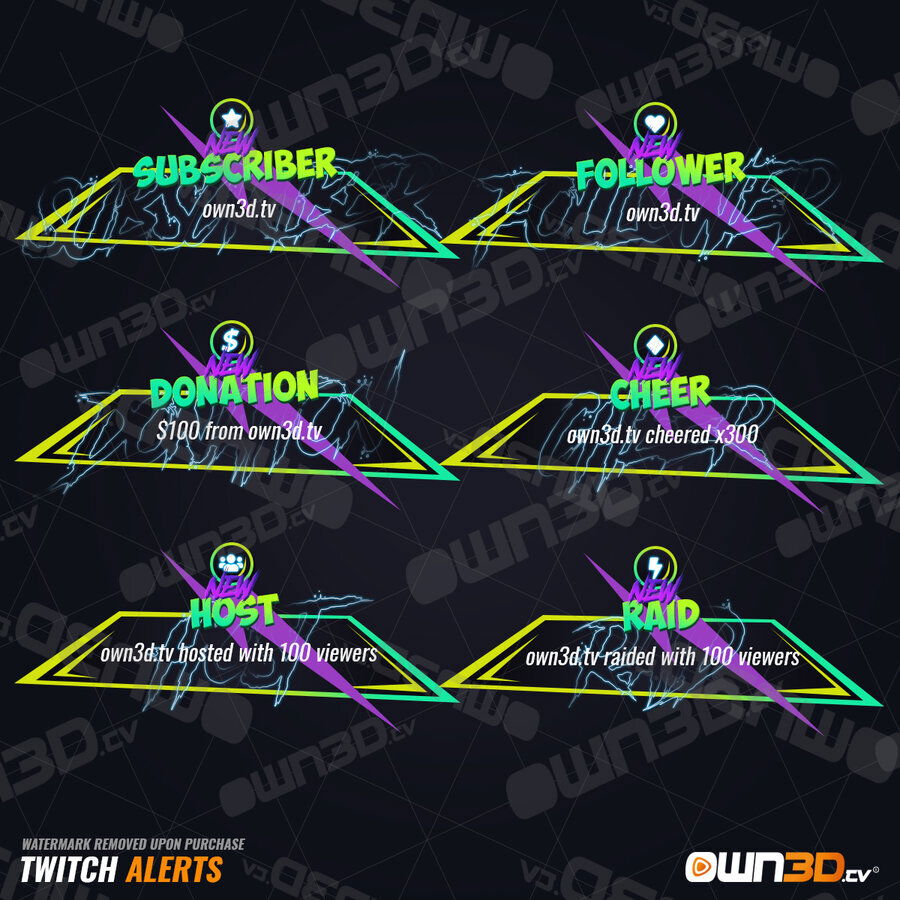
We make streaming easy

+2
We make streaming easy

+6
We make streaming easy

+6
We make streaming easy

+2
We make streaming easy
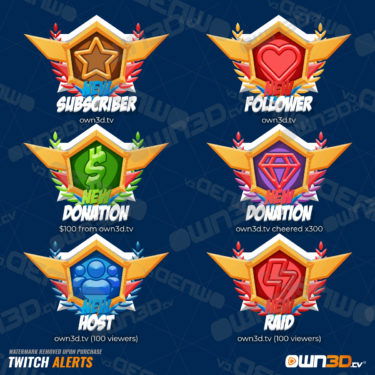
We make streaming easy
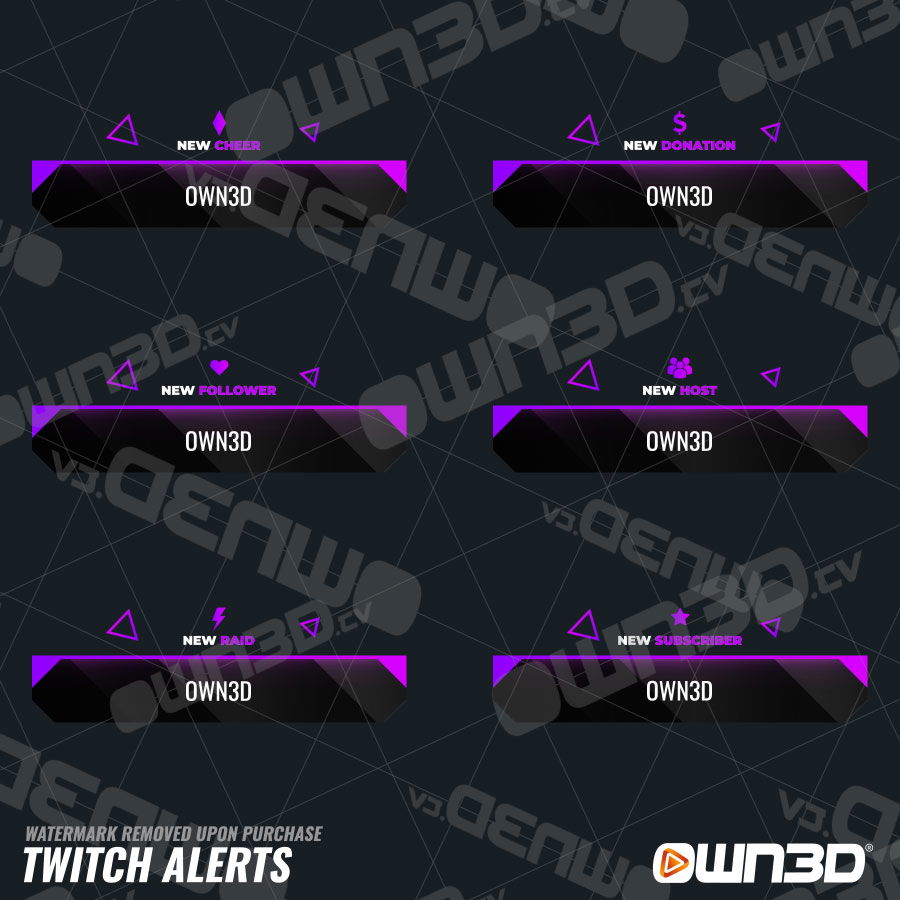
+6
We make streaming easy
Showing 20 of 197 results