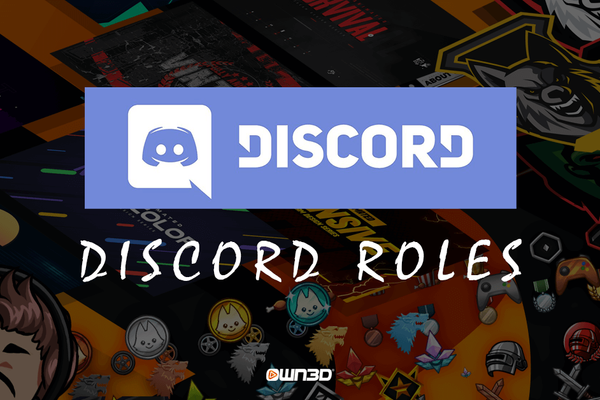That's why it's important to assign roles on your Discord server and assign trusted members to make sure nothing gets out of hand. Even on smaller servers, the responsibility and power of action should not lie solely with you, because it can always happen that something happens when you are not there - the population of the server is actually secondary. But what Discord roles are there? Is it possible to assign Discord roles automatically? And how do you assign roles? All this and more will be explained in our guide - have fun!
1 Discord Roles - The different roles incl. explanation
The huge advantage of assigning Discord roles is that there are no mandatory roles. You as the server admin have the possibility to create and customize all roles yourself. This is an advantage because there are many different servers on Discord, all with different interests.
From gaming communities to workspaces to learning groups, everything is there. You alone determine what certain people are allowed to do and what not. Certain assigned roles don't even have to have more rights than members without roles. They can also be used simply to divide the members of the channel into specified groups, so that one can assign them better at first sight. This can be implemented using colors and role names, for example.
2 Discord role ideas
To make sure that you are not completely lost when creating roles, we would like to help you with some Discord role ideas. These Discord role ideas are just examples that you don't have to follow. They only serve for a better understanding of the topic "Discord Roles".
2.1 Discord Roles - Specific Game
On a gaming server, roles should first be assigned based on the role in the game. Let's take the game World of Warcraft. In this game there are many different character classes, all of which have different characteristics. Therefore, it makes sense to label them on the Discord server as well. In this case, for example, you can first assign roles for each class and give each of them its own color. This may look something like this in practice.
- Warrior (red)
- Rogue (yellow)
- Priest (green)
- Mage (blue)
- Warlock (purple)
Etc.
So you can see immediately in the overview and in the chat of the server, which class a person plays. Furthermore, you can then pick out different members and give them a role, which additionally unlocks certain extended rights. So a player can not only be a warrior, but also a moderator. This member can then use various admin functions of the server, depending on what you specified when creating the moderator role.
2.2 Discord Roles - Different Games
For larger gaming communities that don't cover just one video game, you can also assign roles for different games - i.e. which member is actively playing which game. This way the different members can find each other better and form teams to gamble. Example:
- Overwatch (blue)
- Fortnite (green)
- Counter Strike (brown)
- World of Warcraft (light red)
Etc.
2.3 Discord Admin Roles
As you can see, when assigning roles, you have full freedom of action and can determine exactly how certain roles should act. Once the Discord role is created, you can assign it to a member of your server with just a few clicks. Basically, we recommend that you set up the admin roles so that you have the right role for every eventuality. Below we give you a list with examples of how the admin roles could be staggered.
- Admin - All rights including role assignment
- Moderator - rights to help manage members on a day-to-day basis
- VIP - rights to add and remove new members
Last but not least, we would like to show you how the status of a member to whom you have assigned multiple roles could look like.
[Player name] - Mage, World of Warcraft, Moderator
3 Creating Discord roles - the step-by-step guide
So how does it work with role assignment? In this section, we'll give you a detailed step-by-step guide on how to create new roles in the Discord app and then assign them to the respective members. Make sure that you have your own Discord server or that you are an admin with all rights of a server - this is a basic requirement for the creation of all roles.
3.1 Creating new Discord roles
- Open the Discord app and visit your Discord server.
- Click on the server’s name and select "Server Settings" from the pop-up menu.
- In the settings, click on the "Roles" tab.
- In this overview you will see all roles, the search field to search for roles and a button labeled "Create role" which you can click on.
- Now you can individually define a new role and even see in a preview how a chat message of this role would look like.
- In the "Display" tab you can define the visual settings (color, name, etc.).
- In the "Permissions" tab you can set the permissions of the new role.
3.2 Assigning Discord roles
- On the main screen of your server you will see the member overview on the right side.
- Select the member you want to assign a new role to.
- Right-click on the corresponding name to open a pop-up menu.
- If you hover over the "Roles" menu item, the menu will expand and you can set the appropriate checkmarks.
3.3 Assigning Discord roles automatically
The automatic assignment of roles can be especially helpful for the administration of new members. This way "the new ones" get an automatically defined role as soon as they enter the server. However, in order to assign Discord roles automatically, you need Discord bots to do this work for you. A very popular bot that does this job automatically is the Dyno Bot.
- Visit the Dyno Bot website and invite the bot to your server after logging in.
- During this process, a menu will open where you need to set the permissions of Dyno Bot. Set the appropriate checkmarks and click on "Authorize".
- On the Dyno Bot website, you can now make all settings regarding the automatic role distribution in the dashboard.
- In the menu "Modules", the slider at the item "Autoroles" should be activated.
- Then click on "Settings" in the menu item "Autoroles".
- Now you can choose which role each new member should get.
- Select the role and click on "Add".
4 Conclusion
As you can see, assigning Discord roles correctly can save you a lot of work and ensure that your server is not only organized and the roles are divided perfectly, but also that the entire server looks much clearer. This is a real relief for you as well as for new and existing members. Managing the roles is easy and with the Dyno Bot you even have the possibility to automate the role assignment.