Important things at a glance
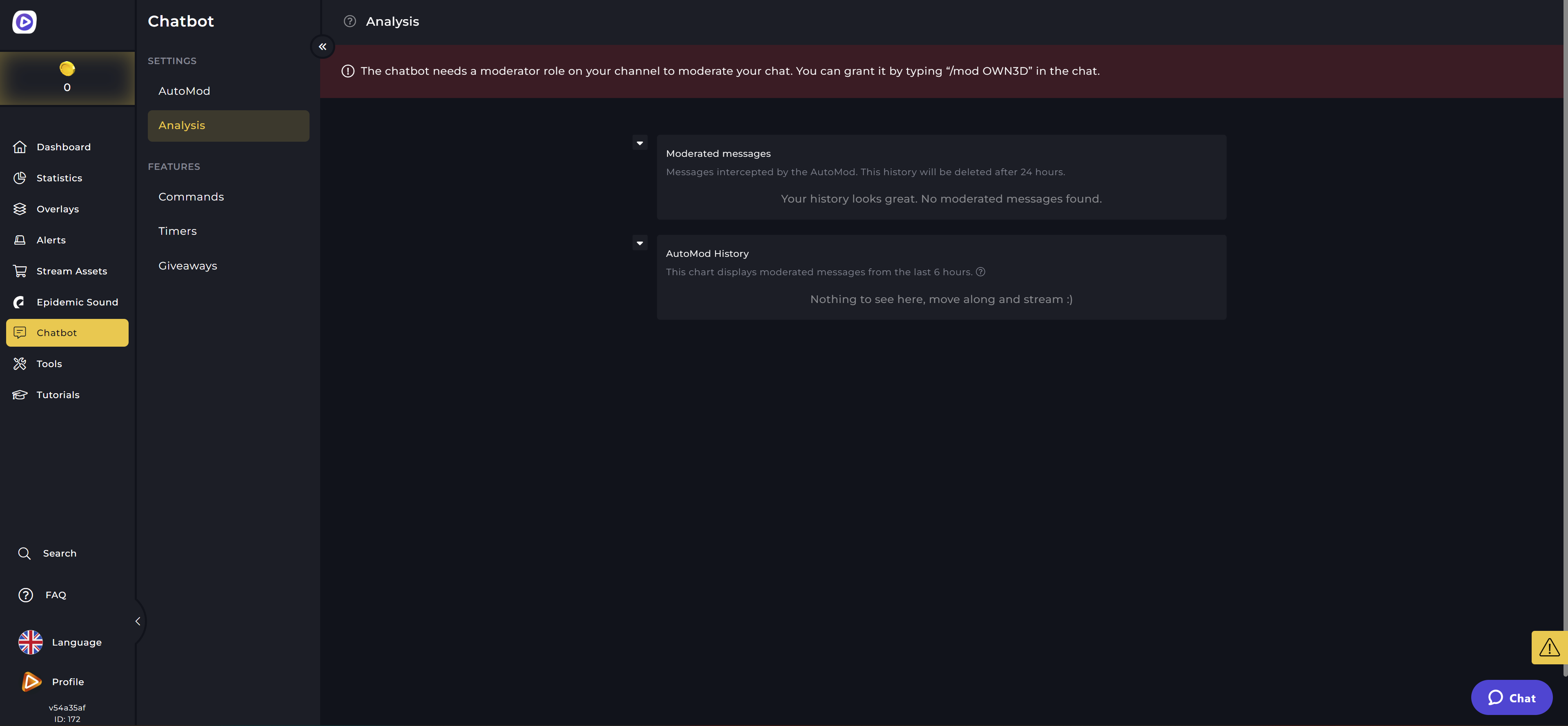
A well-functioning chatbot is extremely useful for any streamer. The worry-free OWN3D Pro package includes a chatbot, which allows you to monitor your chat while rewarding your community with giveaways, for example.
Commands
You and your viewers can send commands into your chat, and the OWN3D Pro chatbot will respond directly to that command. But why is this important? It's to make communication easier!
For example, if a viewer is in the chat would like to know which social media channels you are on, he can type "!social media" in the chat, and the bot will respond with the text you before defined. In this case, you can connect your channels, such as Instagram, TikTok, and others, and allow them to post in the chat.
It is entirely up to you to decide which OWN3D Pro chatbot commands you want to express to your community.
However, if you're looking for command ideas, this chapter is the place to be.
Moderation
Make live moderation easier with the OWN3D Pro chatbot, a machine learning-powered tool that assists you in combating harassment and spam. Make your tasks for automated actions. The dashboard also displays the last 24 hours' worth of moderated messages.
Timer
Timers allow you to send messages in your chat that are posted at regular intervals. You can, for example, display your social media links or your schedule in the chat at regular intervals. In your dashboard, you can also see which timers are currently active.
Giveaways
You can use this section to create your sweepstakes for your community and increase interaction in your chat. Set an OWN3D Pro chatbot command for the chat that the viewer must enter. You can pause the sweepstakes at any time, restart it, or select a new winner. The duration of the competition is entirely up to you (up to 60 minutes).
Chatbot Setup
This is how you use the OWN3D Pro chatbot!
Once you've registered with OWN3D Pro and linked your OWN3D Pro account to Twitch, the OWN3D Pro chatbot will appear in your chat and assist you in regulating it. Please remember to grant the bot moderation rights to moderate your chat. You can grant the bot all necessary rights in your chat by using /mod OWN3D.
Why the chatbot needs a moderator role
The OWN3D Pro chatbot provides several features, such as message removal and spam removal. The bot's moderator role lets it delete these messages and keep your chat clean.
OWN3D Pro Chatbot Setup
Once logged in to OWN3D.pro, you can add or customize the commands, moderation, timers, and sweepstakes as you see fit in your dashboard's left menu under "Chatbot."
Commands Setup
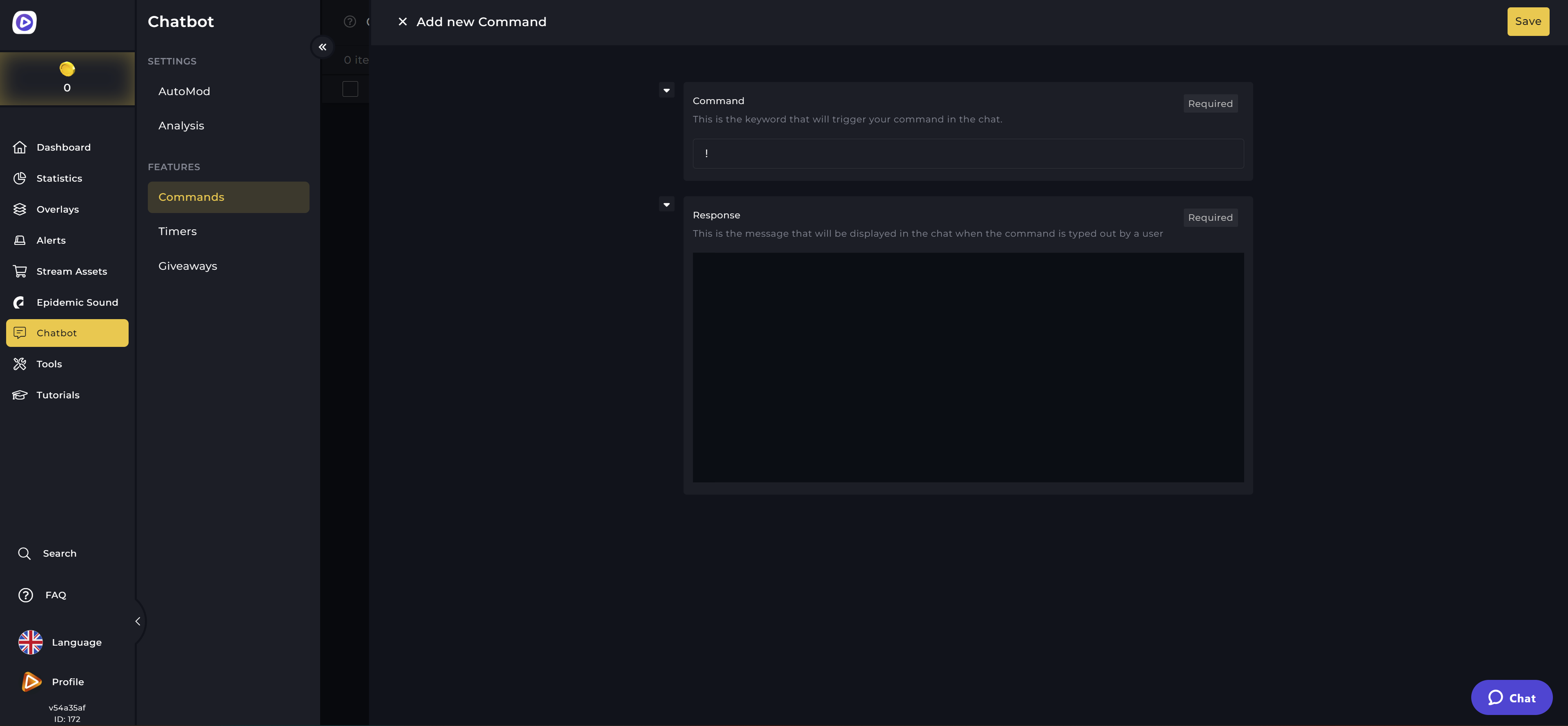
Let's start by configuring commands for the chat that can be triggered with "!". To do so, go to the "Commands" menu item and select "+ Add." Then you have the option of defining the command and formulating the response that should be given in response to the command. Then click "Save," and your command will be added to the list!
The most important OWN3D Pro chatbot commands
Social Commands
- !socials,!sm, or !socialmedia - Include a link to all of your social media accounts here so that your followers know where you are still active.
- !discord or! dc - Have you set up a Discord server? Then, create this command in the text and link it to the channel.
- !links - In addition to the social media or Discord commands, you can put your OWN3D Pro linkspree into a command to give your viewers an overview of your links.
- !donate or !donate - Link your OWN3D Pro Donation Page here so that your viewers know where they can financially support you.
Shoutout Command - Promote a streamer.
!shoutout or !so - With this command, you can promote streamers in your stream.
For this you have to put the following text in your text message:
{% set channel = channel(user(args[1]).id) %}
{% if channel %}
Check out {{ channel.name }} over at {{ channel.url }}, they are playing {{ channel.game }}!
{% else %}
Please define a valid user with "!so <username>".
{% endif %}
If you now write !so username (example: !so OWN3D_Music), there will be a message in the chat with the hint that the named viewer is also streaming and what was streamed on his channel; last - including a link to the channel!
Lurk Command - “Lurking" as a viewer in your stream
!lurk Create this command to show your viewers that they have opened your stream in the background. They do not participate in the chat, but they remain viewers and support you.
Example text: You are now in the lurk. Thank you for your support!
If you want to give the Lurk Command a little more variety, you can do that with the following code:
{% set messages = ["is watching from the bushes.","has spilled tea on their keyboard, so they will not be chatting.","is lurking in the shadows like a big spooky weirdo."] %}
{{ attribute(irc.tags, 'display-name') }} {{ random(messages) }}
For this, feel free to change the sample sentences to funny phrases that match your chat!
More examples
- !schedule - In this OWN3D PRO command, you can define when you stream so that your viewers know when you are online.
- !specs - Here, you can store or link the most important data of your hardware.
- !overlay - If you want to show where your overlays and designs are from, create this command with this possible text: My overlays are from OWN3D.tv!
OWN3D Pro Moderation Setup
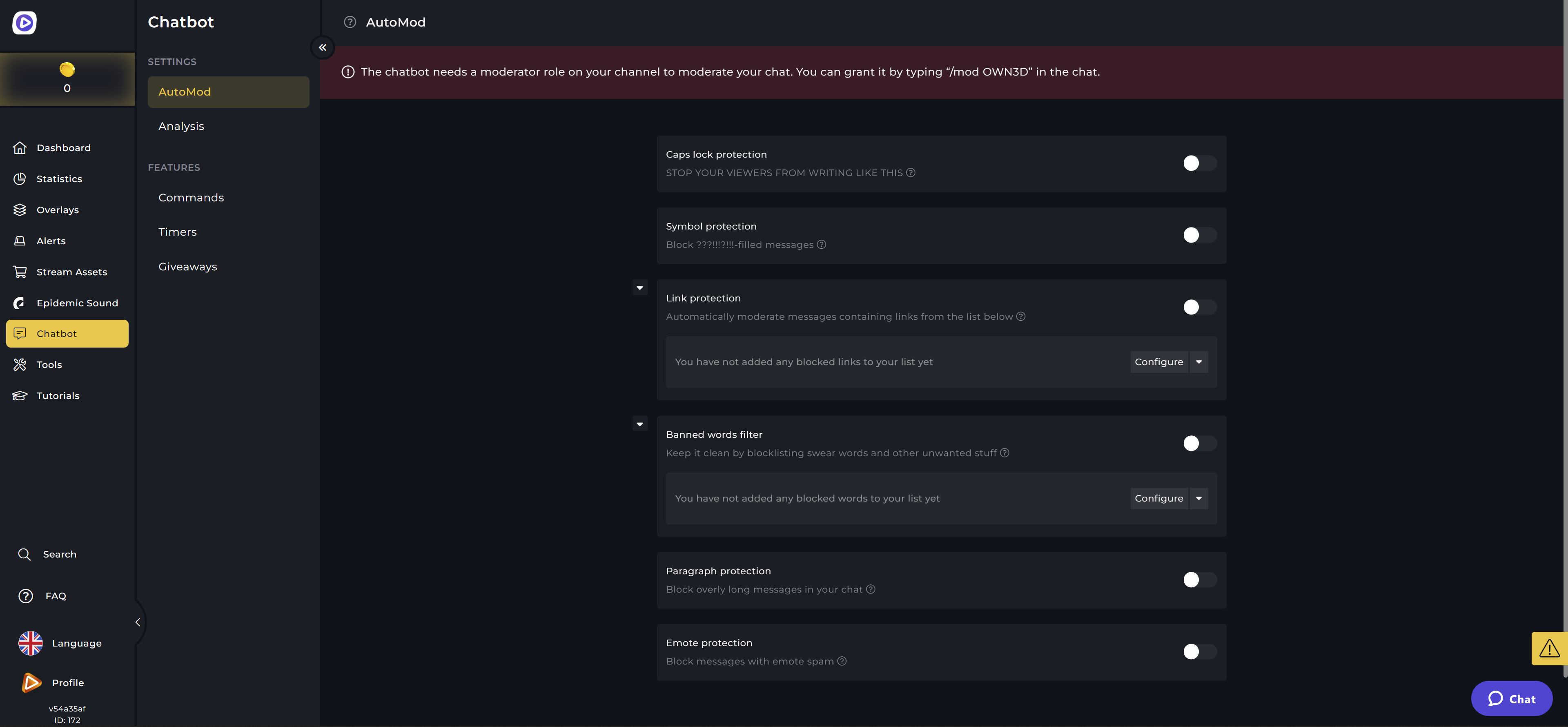
The Auto Mod supports you with different functions for your stream.
Caps Lock protection
Caps Lock protection filters your chat for excessive use of capital letters.
Symbol protection
Symbol protection protects your chat from excessive, almost spam-like use of symbols (.,!?§%$/[]).
Link protection
Link protection prohibits the use of links in your chat. In the current version, you can create a list of allowed links. These links will not be filtered unless another link in the same message is not permitted.
Filter for forbidden words
With this protection you can enter words that should be removed from the chat automatically.
Paragraph protection
With paragraph protection, you can protect your chat from too-long texts. This is especially useful for people who have problems reading long texts in chat. Texts longer than 200 characters will be deleted automatically.
Emote protection
Emote protection prevents excessive use of Twitch emotes (this does not currently apply to Unicode emotes). Now, no more than three emotes may be used in chat in a single message.
OWN3D Pro Timer Setup
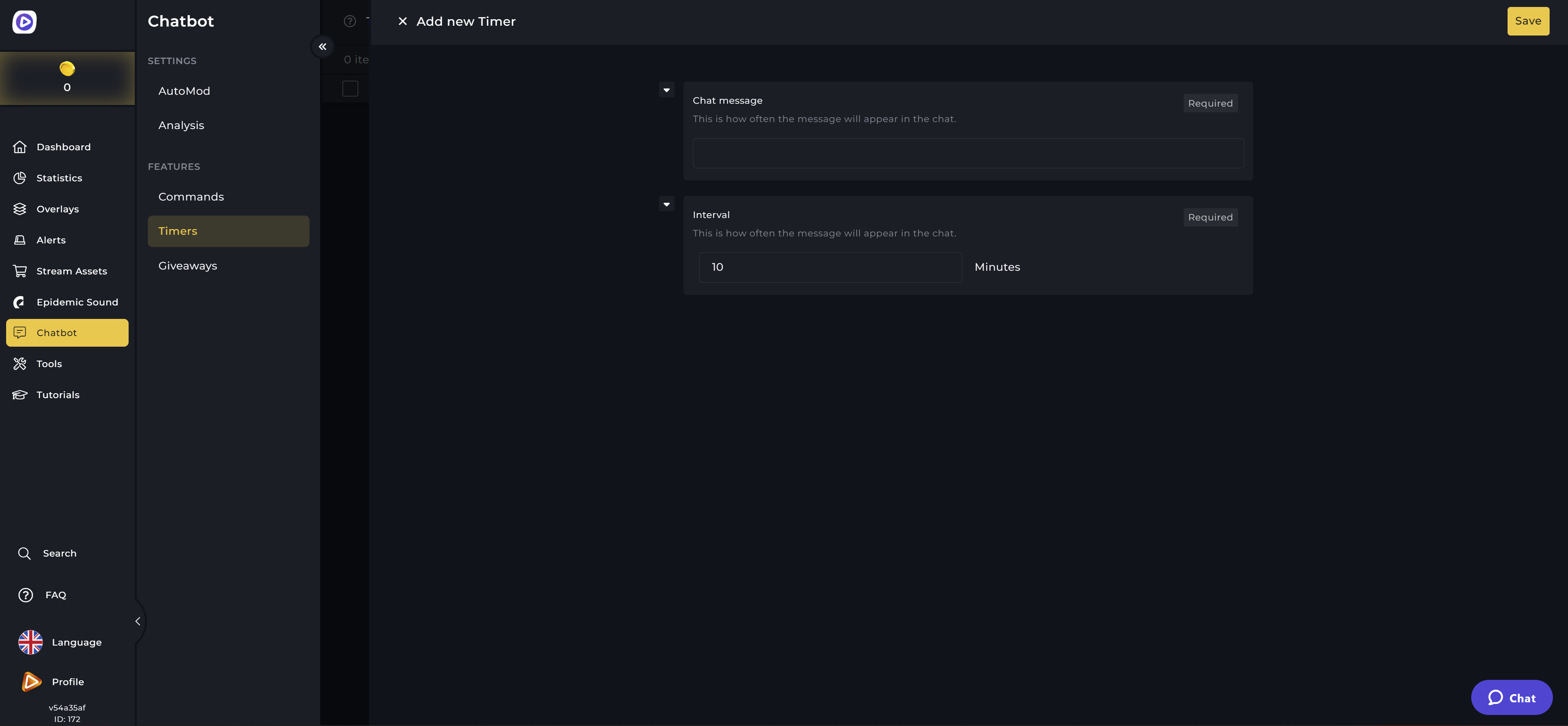
Setting up the timer so that your OWN3D Pro chatbot automatically posts messages to the chat regularly is not a big hassle.
To do this, simply click on "Timer" in the chatbot settings and then on "+ Add" or "Add Timer.” Then enter the timer name, the message to be sent, and the interval at which the message will be sent. Finally, click on "Save.” You have created a timer!
For example, you can regularly indicate that you are active on other social media platforms and link to them in your automated chat message.
OWN3D Pro Giveaway Setup
To set up sweepstakes for your community, click on "Sweepstakes" in the chat settings. Here you can set a command that your viewers must enter to participate in the sweepstakes. You can also set the contest’s duration (up to 60 minutes). After that, everyone who enters with the command will be displayed in your list of participants. When the contest is finished, you can begin the drawing!




































