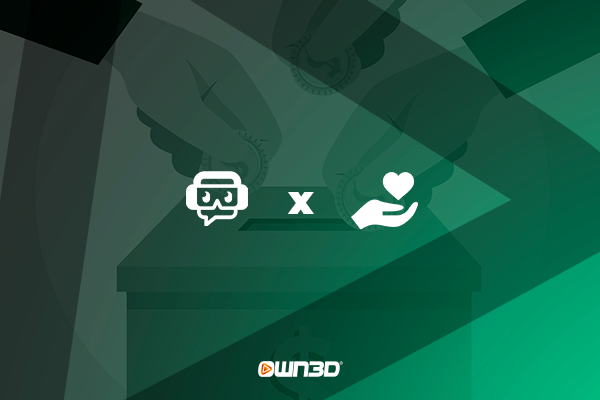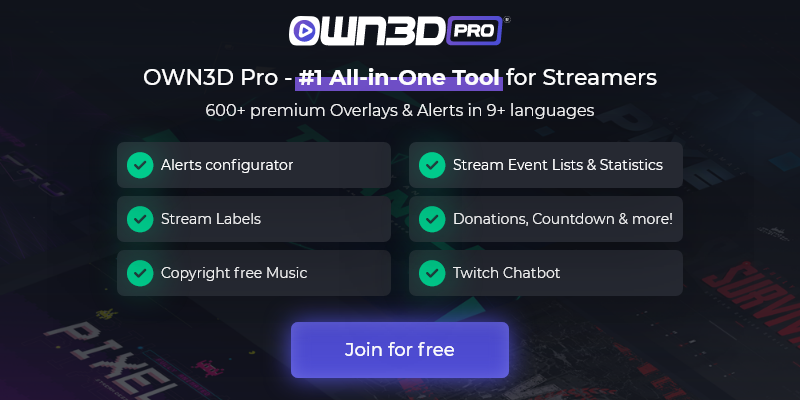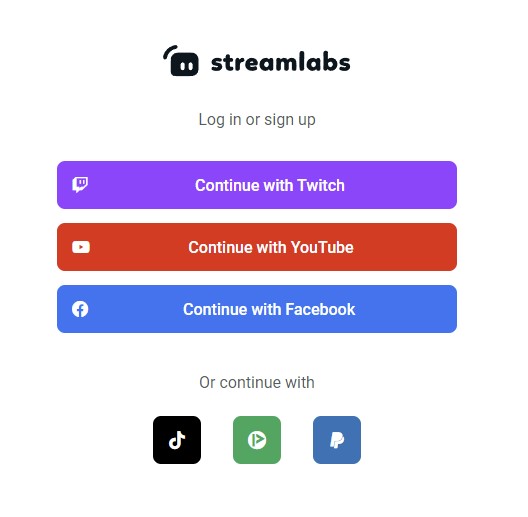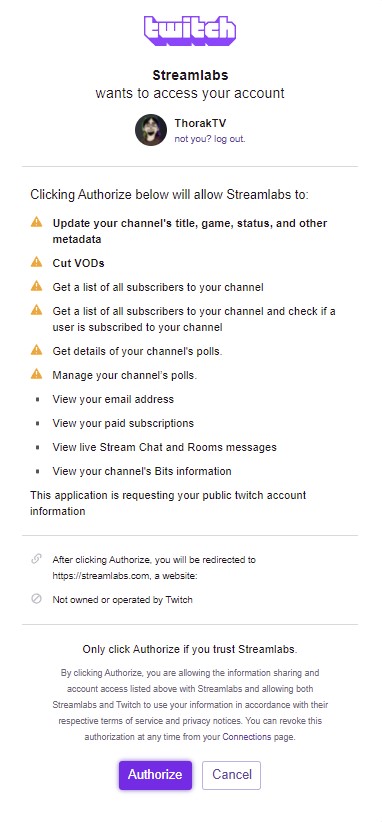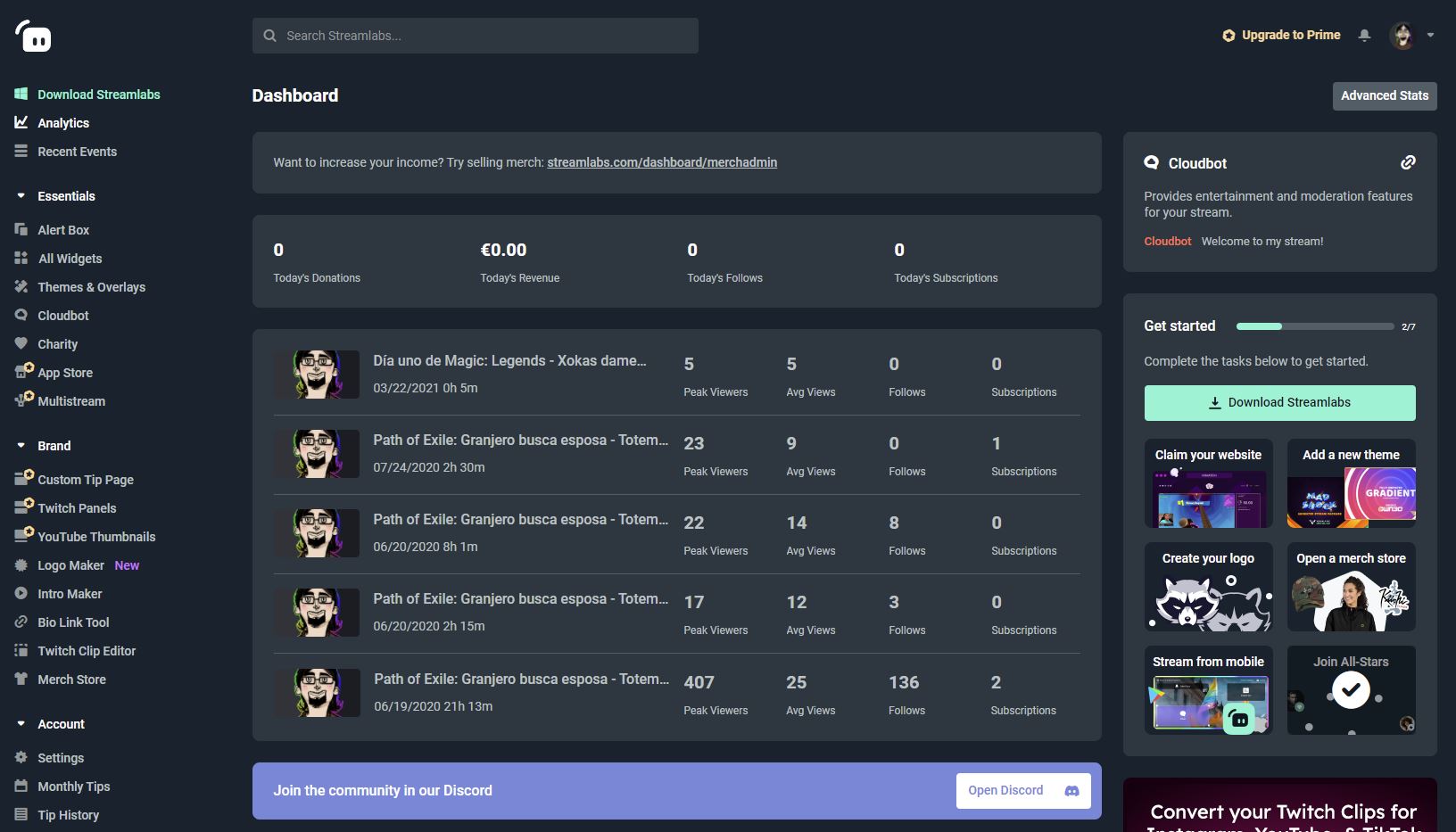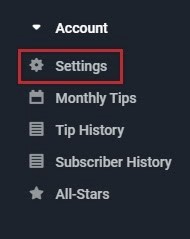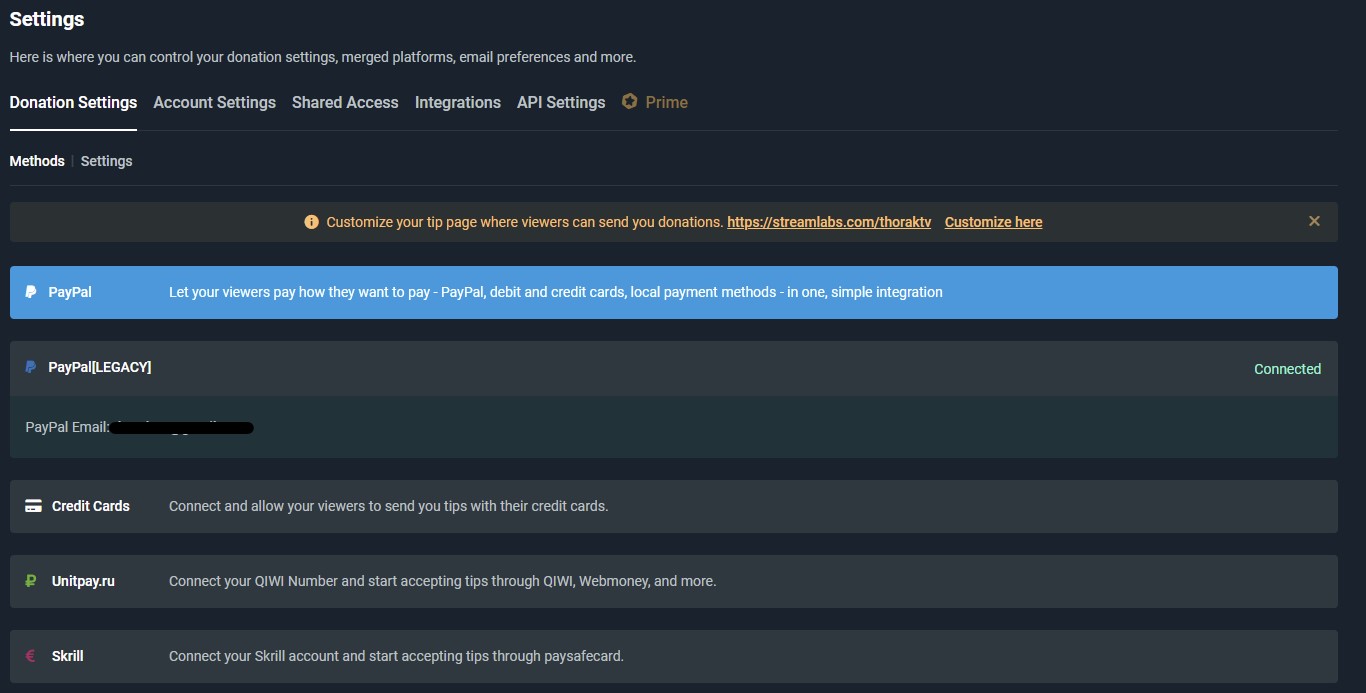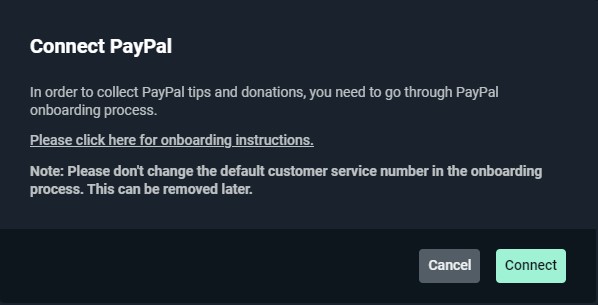1 Set up Donations on Streamlabs
Donations are the main source of income for many streamers. Especially the streamers who don't have many subscribers yet are always happy about the generous donations of the viewers. With the help of a so-called Donate button, viewers can send a small donation directly to the streamer in appreciation of his or her work. The donation amounts can be freely selected and range from a little small change to half a fortune. But before the first donations roll in, a suitable donation page must first be found. With Streamlabs it is possible to easily create such a page and make it available to your viewers. Read the following instructions to learn more.
2 Create an account on Streamlabs - The short step-by-step guide
Before actually setting up your own donation page, it is of course important that you have created a Streamlabs account. If this has not been done yet, you can do it here in a few steps. You have the option to log in directly with Twitch, YouTube, or Facebook, so you don't have to undergo a big registration procedure. The advantage of connecting to one of the services is that your account is immediately seamlessly linked to the respective platform. In the following example, we'll connect directly to Twitch.
Open the Streamlabs website.
Click Login in the top right corner.
Select your preferred platform to log in with.
You will now be asked if Streamlabs is allowed to access your data. Take a close look at everything and click on "Authorize".
Now you will be taken directly to the Streamlabs dashboard and your account has been successfully created.
3 Set up Streamlabs donations - The step-by-step guide
Now that you have your own Streamlabs account, you can use the tool and set up donations at Streamlabs. It's still important to mention that there is both a free and paid membership. Streamlabs Prime costs just under $12 per month and offers you a wide selection of pre-made Streamlabs overlays, as well as many more different features that could make your everyday streaming life easier.
PayPal is the most used platform to make payments on the internet these days. For this reason, your donation page can also be easily connected to your PayPal account, so that all donations land directly on it. In turn, if your viewers want to donate to you, they have to pay with PayPal.
So once you are in the Streamlabs dashboard, click Settings once. This menu item is located in the Account submenu. If you don't see it, you can click on Account and the menu will automatically expand.
Now the settings will open. Then click on the tab "Donation Settings".
To connect your account to PayPal, click directly on the first button labeled "PayPal".
You will be redirected to the PayPal page by clicking on "Connect" in the window that appears.
Log in with your PayPal account and follow the instructions displayed on the screen.
After that, your PayPal account will be connected to Streamlabs and your own donation page will be ready.
4 Customize Streamlabs Donation Page & Update Streamlabs Donation Link
Now that the basic setup is complete, you have the option to customize your personal Donation Page to your liking. Streamlabs has developed its own editor for your donation page. You can access it by going to the account menu again and then to the donation settings. In the middle of the screen, you will find a box with yellow text - there you will not only find your Streamlabs donation link but also the corresponding "Customize here" button.
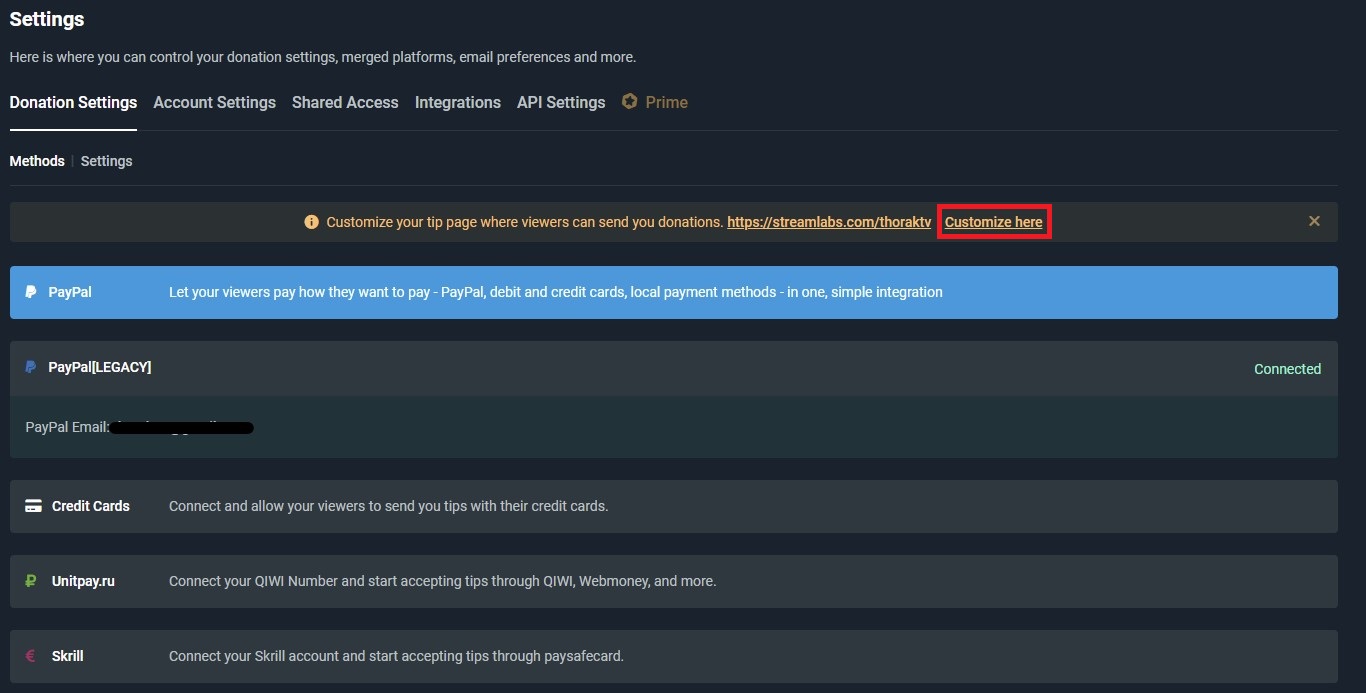
The site editor allows you to align the design the way you want it. You can even set the orientation of the panels and fill them with many different tools. On the left you can see the different pages you can use and drag them into the main panel. There are some useful options here such as you can have your Twitter feed, YouTube channel, or image gallery pop up.
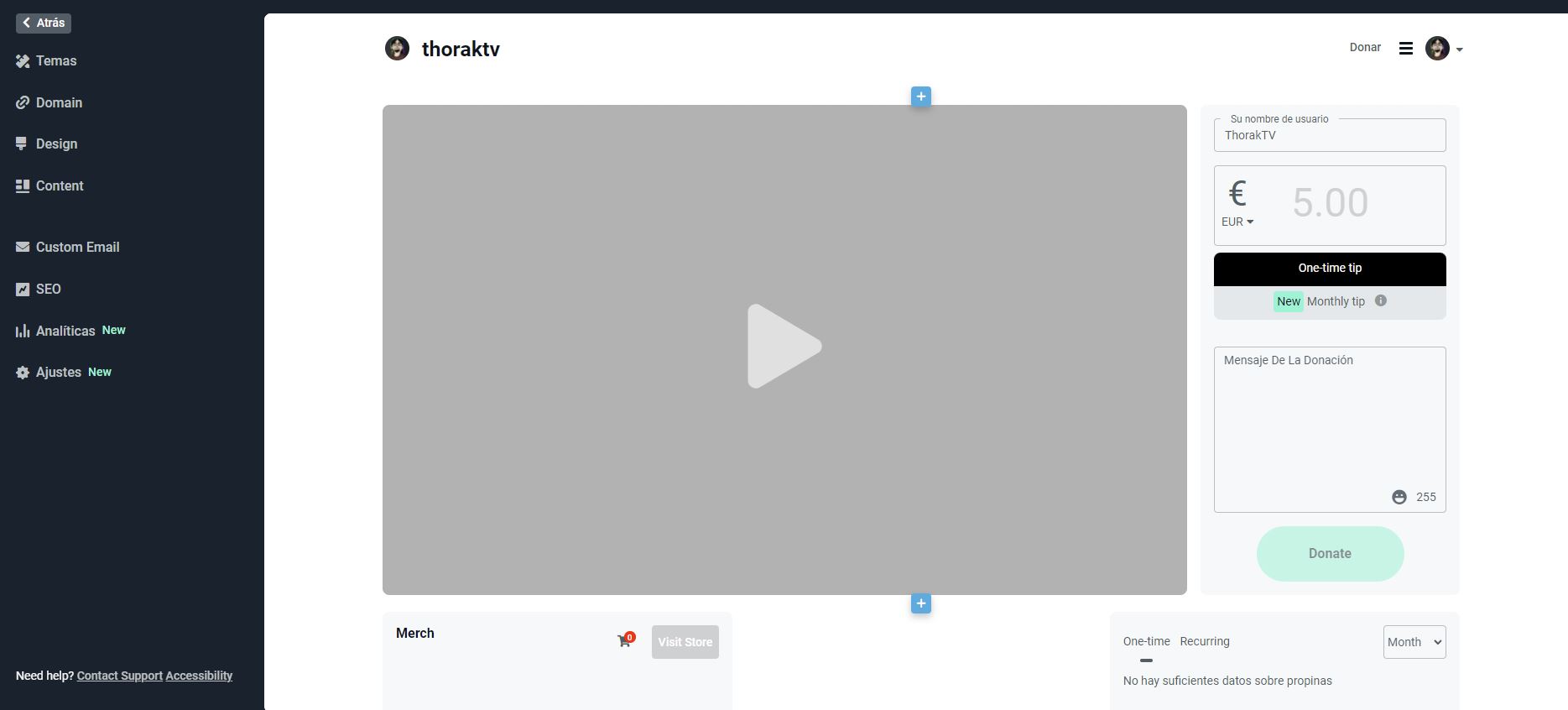
Another helpful and thoughtful feature in this editor lets you preview the different devices your viewers are using. So you can easily switch between smartphone, tablet, and desktop views with just one click. Once you're done with the customization, simply click "Save & Publish" in the top right corner. The design will be saved and finally updated in the live URL.
5 Conclusion
If you are a content creator on Twitch, YouTube, or Facebook and also use Streamlabs as your preferred streaming tool, you can set up a donation page with little effort and in just a few steps. All that is needed is a PayPal account. This will automatically connect to the Streamlabs account after setup and can be used to manage donation payments. In the editor integrated by Streamlabs, the design and the basic layout of the donation page can also be customized.